Connecting Calendars
Learn how to connect your calendar accounts to Calendar0
Supported Providers
Calendar0 supports the following calendar providers:
- Google Calendar - Google Workspace and personal Gmail accounts
- Microsoft Outlook - Microsoft 365 and Outlook.com
- Apple Calendar - iCloud calendars
Connecting Google Calendar
Steps
- Open Settings - Open Calendar0 and click Settings (gear icon)
- Navigate to Accounts - Go to the Accounts section
- Connect Google - Click Connect Google Calendar and sign in with your Google account
- Grant Permissions - Grant all permissions requested
What Google Permissions Are Requested
Calendar0 requests access to:
- Calendar events - Read and create/edit/delete events on your calendars
- Profile information - Your email and basic profile (to identify your account)
- Contacts and directory - Access to contacts for attendee suggestions and availability checking in Google Workspace
These permissions allow Calendar0 to manage your calendar, suggest attendees when scheduling, and check availability for meeting participants in your organization.
Selecting Calendars
After connecting, you can choose which calendars to display:
- Go to Settings → Calendars
- Toggle calendars on/off
- Changes sync immediately
Connecting Microsoft Outlook
Steps
- Open Settings - Open Calendar0 and click Settings
- Navigate to Accounts - Go to the Accounts section
- Connect Microsoft - Click Connect Microsoft Outlook and sign in with your Microsoft account
- Grant Permissions - Grant all permissions requested
What Microsoft Permissions Are Requested
Calendar0 requests access to:
- Calendar events - Read and create/edit/delete events on your calendars
- Shared calendars - Access to shared calendars for full availability checking
- Profile information - Your email and basic profile (to identify your account)
- Contacts and people - Access to contacts for attendee suggestions and availability checking in Microsoft 365
These permissions allow Calendar0 to manage your calendar, access shared team calendars, suggest attendees when scheduling, and check availability for meeting participants in your organization.
Connecting Apple Calendar
Steps
- Open Settings - Open Calendar0 and click Settings
- Navigate to Accounts - Go to the Accounts section
- Connect Apple - Click Connect Apple Calendar
- Enter Credentials - Provide your Apple ID email and app-specific password
What Apple Calendar Access Provides
When you connect with your Apple credentials, Calendar0 can:
- Read calendar events - View all events from your iCloud calendars
- Create and edit events - Add new events and modify existing ones
- Delete events - Remove events from your calendars
- Access shared calendars - View and manage calendars shared with you
Calendar0 uses Apple's CalDAV protocol to securely access your iCloud calendars. Your credentials are encrypted and stored locally on your device.
Tip: For security, use an app-specific password instead of your main Apple ID password.
Multiple Accounts
You can connect multiple calendar accounts:
- Go to Settings → Accounts
- Click Add Account
- Select the provider and sign in
- All calendars appear in one unified view
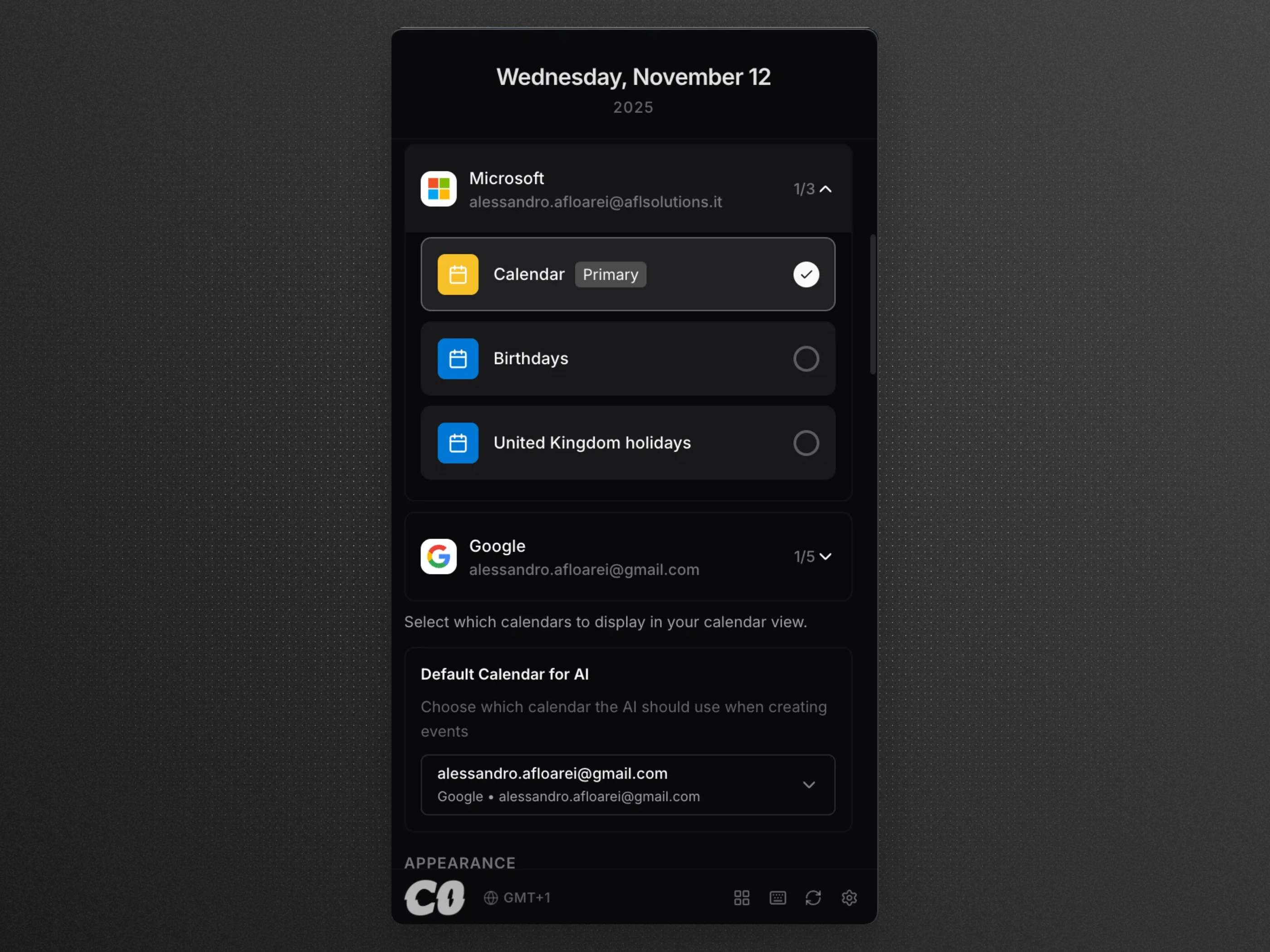
Default Calendar for AI
When using the AI assistant to create events, Calendar0 will use your default calendar.
Info: You can set your default calendar in Settings → Calendars. The AI will create new events in this calendar.
Syncing
Calendar0 syncs automatically:
- Real-time updates - Changes appear within seconds
- Two-way sync - Edits in Calendar0 sync to Google/Outlook/Apple
- Conflict resolution - Most recent change wins
Manual Refresh
To force a refresh:
- Open Calendar0
- Click the refresh icon (↻) in the toolbar
Troubleshooting
Calendar not syncing?
- Check your internet connection
- Try disconnecting and reconnecting the account
- Ensure Calendar0 has permission in your Google/Microsoft/Apple account settings
Events not appearing?
- Check if the calendar is enabled in Settings → Calendars
- Try a manual refresh
- Ensure your internet connection is stable
Permission errors?
If you see permission errors:
For Google Calendar:
- Go to your Google Account
- Remove Calendar0's access
- Reconnect in Calendar0 to re-authorize
For Microsoft Outlook:
- Go to your Microsoft Account
- Remove Calendar0's access
- Reconnect in Calendar0 to re-authorize
For Apple Calendar:
- Check your system's privacy settings for calendar access
- Ensure Calendar0 has permission to access your calendars
- If issues persist, try disconnecting and reconnecting in Calendar0
Privacy & Security
How Your Data Is Protected
Credentials & Tokens:
- Your calendar credentials are encrypted and stored on your computer
- Access tokens are never sent to Calendar0 servers or third parties
- All communication with calendar providers uses TLS encryption
- You can revoke Calendar0's access anytime from your provider's account settings
AI Assistant & Event Data:
- When you use the AI assistant, event information (titles, times, locations, descriptions) is sent to Google Gemini to provide intelligent responses
- Event data is only processed when needed to answer your questions
- Your calendar credentials and access tokens are never sent to AI providers
- We do not store your event data on our servers - it's processed in real-time and discarded
What We Store:
- Your authentication credentials (encrypted on your computer)
- Your calendar preferences and settings
- Chat usage for billing purposes (token counts only, not content)
What We Don't Store:
- Your calendar events (not stored on our servers)
- Complete conversation history with AI
- Your calendar provider passwords or API tokens
Next Steps
- Quick Start - Get started in 5 minutes
- AI Assistant Tips - Learn how to use natural language commands