Scheduling Emails in Outlook A Practical Guide
Learn how scheduling emails in Outlook can transform your workflow. Our guide covers delay delivery, automation, and troubleshooting on any device.
Calendar0 Team
November 13, 2025

Scheduling an email in Outlook is more than just a neat trick—it’s a power move for anyone who takes their professional communication seriously. Using the 'Delay Delivery' or 'Send Later' feature lets you write messages whenever it suits you, but have them land in someone’s inbox at the perfect moment for maximum impact.
It’s all about being timely without being demanding.
Why You Should Master Email Scheduling in Outlook
In our always-on work culture, timing is everything. Learning to schedule emails in Outlook isn't just about efficiency; it's a fundamental skill for managing your productivity and professional relationships. It puts you back in the driver's seat, ensuring your messages arrive when they're most likely to be read and actioned.
This is a game-changer for teams scattered across different time zones. Scheduling an email means you can avoid pinging your colleague in Munich with a late-night request as you’re wrapping up your day in New York. It’s a small, thoughtful gesture that signals respect and professionalism.
Respecting Boundaries and Maximising Impact
Beyond collaborating across the globe, scheduling emails helps build a healthier work-life balance for everyone. Firing off messages on a Saturday or late at night creates an unspoken pressure for people to be constantly available. By queuing them up to arrive during normal work hours, you respect your colleagues' personal time and help keep burnout at bay.
When you take control of your outbox, you're not just managing how others perceive you; you're boosting your own productivity. You can clear your to-do list whenever you hit your stride—even at 2 AM—without flooding your team's inboxes at odd hours.
This practice is becoming non-negotiable as we all drown in a sea of digital messages. The average office worker gets a staggering 117 emails a day, a reality that has given rise to the ‘infinite workday’ where focus is constantly shattered. In this context, Outlook’s scheduling tools are a lifeline for anyone trying to reclaim their workflow. You can read more about these workplace communication findings.
Ultimately, getting good at scheduling your emails in Outlook gives you a few key advantages:
- Boosted Engagement: An email that arrives at the start of someone's workday is far more likely to get opened and handled quickly.
- Improved Professionalism: It shows you’re considerate of other people’s schedules and time zones.
- Enhanced Productivity: You can batch-write your emails when you’re in the zone, without disrupting anyone or having to remember to hit "send" at just the right time.
How to Schedule Emails on Any Outlook Platform
Sending an email at the perfect time is a bit of an art, but Outlook makes it a science. The trick is knowing that the "how" depends entirely on which version of Outlook you're using.
The feature goes by a few names—'Delay Delivery' or 'Schedule Send'—but the real difference comes down to where the scheduling happens. Is it on your local computer (client-side) or on Microsoft's servers (server-side)? Knowing this one detail will save you from the classic mistake of scheduling an email, shutting down your laptop, and realising the next morning it never went out.
This infographic breaks down why getting this right is such a game-changer for your productivity and professional communication.
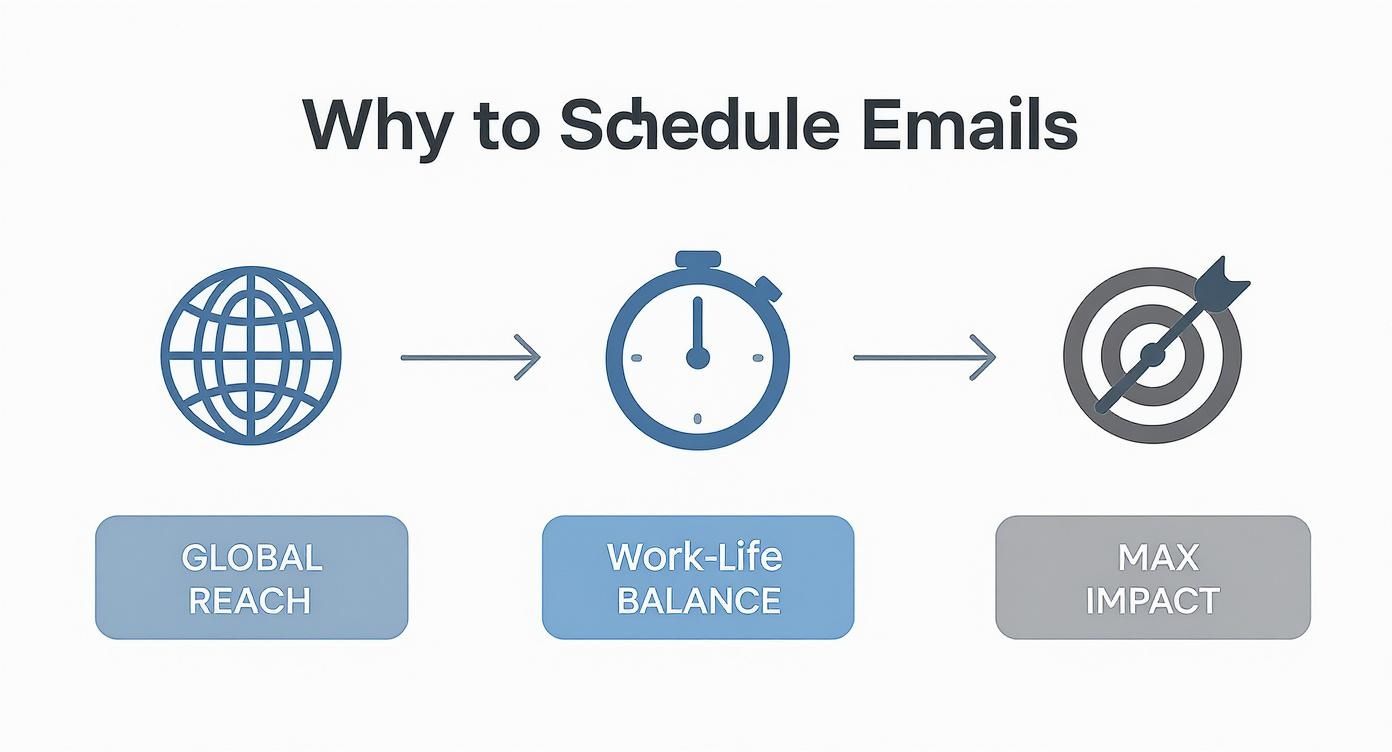
As you can see, it's about more than just convenience. It's a strategic way to respect time zones, protect your personal time, and make sure your message lands with the biggest impact.
Scheduling on Outlook for Windows (The Classic Desktop App)
The old-school Outlook desktop app for Windows gives you the most granular control, but it comes with a big string attached: your computer must be on and Outlook must be running for the email to send.
Why? Because the email just sits patiently in your local Outbox folder, waiting for the clock to strike the right time. If your machine is off, asleep, or disconnected from the internet, your email is going nowhere.
Here’s how to set it up:
- First, compose your message like you always do.
- In the new message window, head to the Options tab in the top ribbon.
- Look for the Delay Delivery button (it's in the 'More Options' group).
- In the dialogue box that pops up, tick the checkbox for Do not deliver before.
- Now, just pick the date and time you want it to go out.
- Click Close, and then hit Send. The email vanishes from your screen but is now waiting in your Outbox.
This method is perfect for timing messages within your workday. For instance, I often draft a project update at 8 AM but schedule it to arrive at 10 AM, right after the team’s daily stand-up, so it’s fresh on everyone’s mind.
Using Schedule Send in Outlook on the Web and the New Outlook
This is where things get much easier. Both Outlook on the Web (what you use in your browser) and the shiny New Outlook for Windows and Mac use server-side scheduling.
This is a massive improvement. You can schedule the email, close your laptop, and go for a walk. The email is safe on Microsoft's servers, and it will send at the designated time, no questions asked.
The process feels much more modern:
- After writing your email, find the little dropdown arrow next to the big blue Send button.
- Click it and select Schedule send.
- Outlook will suggest a few common times, or you can click Custom time to set your own.
- Pick your moment, click Send, and you're done. The email will hang out in your Drafts folder until it's sent.
Scheduling an Email in Outlook for Mac
Good news for Mac users—Outlook for Mac also uses the convenient server-side 'Schedule Send' feature. Just like the web version, there’s no need to keep the app open for your message to go out on time.
Once your email is ready, don't just click send. Look for the small dropdown arrow right next to the Send button. From there, choose Send Later, and a menu will pop up allowing you to pick the perfect time.
If you're looking to take this a step further and get into the weeds of automation, you can master Outlook email automation with this excellent guide that covers more advanced strategies.
What About the Outlook Mobile Apps (iOS and Android)?
The mobile situation is... a work in progress. While Microsoft has been rolling out a 'Schedule Send' feature on the iOS and Android apps, it’s not available for everyone just yet. Its availability often depends on your account type (Microsoft 365 accounts see it most often) and app version.
If your app has the feature, you'll usually find it by tapping the three-dot menu (...) while composing an email. If you don't see it, the best workaround is to save the email as a draft on your phone and then schedule it properly when you’re back at your computer using the web or desktop app.
Advanced Scheduling and Automation Techniques

Once you've got the hang of delaying one-off emails, it's time to explore the real power of Outlook: automation. This is where you move from manually hitting "send later" to building smart systems that manage your email timing for you, protecting your time and streamlining how you communicate.
Think of it as setting "office hours" for your outbox. Instead of remembering to schedule every late-night email, you can create a simple rule that automatically holds any message sent after 6 PM until 9 AM the next morning. It's a brilliant way to maintain a healthy work-life balance without losing your train of thought when inspiration strikes after hours.
This kind of functionality is no longer a niche feature. The German broadcast scheduling software market, which includes tools that integrate with platforms like Outlook, pulled in USD 273.1 million in a recent year alone. That demand shows a clear trend: professionals want tools that help organise and automate their communication.
Automate After-Hours Emails with Outlook Rules
For anyone using the Outlook desktop app, Rules are your best friend for hands-off scheduling. A rule is just a set of instructions you give Outlook to automatically handle messages that fit certain criteria. You can set up a rule that catches every single email you send and holds it for delivery if it’s outside your designated working hours.
Here’s a common scenario I use myself:
- Head to File > Manage Rules & Alerts and start a new, blank rule that applies to messages you send.
- For the conditions, you can get specific, but for an "after-hours" rule, you’ll probably want it to apply to everything. Just click "Next" without setting any conditions.
- The key action is to ‘defer delivery by a number of minutes’. If you send an email at 10 PM and want it to arrive around 8 AM the next day, you'd defer it by 600 minutes (10 hours).
Set this up once, and you never have to think about it again when working late. Just write, hit send, and trust that Outlook is respecting your team's downtime.
Create One-Click Scheduling with Quick Steps
If you find yourself frequently sending the same kind of scheduled emails—like weekly project updates or daily reports—Quick Steps will save you a ton of time. A Quick Step is exactly what it sounds like: a shortcut that combines multiple actions into a single click.
You could, for example, build a Quick Step called "Schedule Team Update" that does all this at once:
- Opens a new message.
- Fills the "To" field with your project team's email list.
- Adds a standard subject line like "Weekly Project Sync."
- Immediately opens the "Delay Delivery" dialogue box so all you have to do is pick the time.
This turns a tedious, multi-step process into one efficient click, ensuring consistency and saving you from repetitive busywork. For more ideas on structuring these kinds of automated communications, looking at a few marketing automation workflow examples can spark some great strategies.
Pro Tip: Outlook doesn't have a built-in "recurring email" feature, but I’ve found a solid workaround. Create a recurring weekly task in your calendar and attach an Outlook email template (.oft file) of your report to it. When the reminder pops up each week, just open the template, plug in the latest details, and send. Simple.
These techniques, from Rules to Quick Steps, are a big step towards smarter workflow management. In the same way, getting a handle on planning with artificial intelligence can unlock even more ways to automate and organise your professional life, well beyond your inbox.
Choosing Your Outlook Scheduling Method
With a few different options available, it can be tricky to know which method is the right tool for the job. This table breaks down the best use-cases for each Outlook scheduling technique.
| Method | Best For | Platform Requirement | Key Benefit |
|---|---|---|---|
| Delay Delivery | Sending individual emails at a specific future time. | All Outlook versions | Simple, built-in, and perfect for one-off scheduling. |
| Outlook Rules | Automatically holding all emails sent outside of set "office hours." | Windows Desktop | "Set it and forget it" automation for work-life balance. |
| Quick Steps | Speeding up repetitive scheduled emails to the same group or with the same subject. | Windows Desktop | Combines multiple actions into a single click, saving time. |
| Recurring Task | Sending recurring emails like weekly reports (a clever workaround). | Windows Desktop | The best native solution for emails that need to be sent on a regular schedule. |
Ultimately, the best method depends entirely on your goal. For a single email to a client across the globe, the standard Delay Delivery is perfect. But for building a sustainable communication habit that respects everyone's time, setting up an after-hours Rule is the way to go.
Common Scheduling Mistakes and How to Fix Them
Scheduling an email in Outlook feels like a secret weapon, right up until the moment a critical message never shows up. When a scheduled send fails, it's almost always because of a few common, and thankfully, fixable mistakes. Once you know what to look for, you can make the feature practically foolproof.
The biggest culprit by far is the classic client-side vs. server-side mix-up. If you’re using the old-school "Delay Delivery" feature in the Outlook desktop app, the email you scheduled is just sitting in your local Outbox. For it to actually send, the Outlook application must be running and your computer must be online at the scheduled time.
So if you schedule an email for 8 AM and then shut down your computer for the night, it’s going nowhere. That message will still be waiting patiently in your Outbox the next morning, unsent. This is hands-down the number one reason scheduled emails fail.
The Mystery of the Unsent Email
When you realise a scheduled message didn't arrive, don't panic. There’s a logical checklist you can run through to figure out what went wrong, and the fix is usually simple.
First thing's first: check your Outbox folder. If the email is still sitting there, it confirms the problem is on your end—a client-side issue. Most likely, Outlook was closed or your computer was offline when it was supposed to go out.
Beyond that, here are a few other common slip-ups I've seen countless times:
- The AM/PM Mix-up: It's incredibly easy to schedule a message for 7 PM when you really meant 7 AM. Always, always double-check this before you hit send.
- Incorrect Date: In a rush to get things done, it’s easy to accidentally schedule a message for next month instead of tomorrow. A quick glance at the delivery date can save you a lot of grief.
- Corporate Server Rules: In some corporate environments, IT policies or Exchange server settings can interfere with delayed messages. This is especially true for emails with large attachments or those sent to massive distribution lists.
The simplest fix is almost always the best one. Whenever you can, use the "Schedule Send" feature on Outlook on the Web or the New Outlook. It’s server-side, meaning your email sends reliably even if your computer is off. This one change eliminates the most common point of failure.
Editing, Cancelling, and Other Scenarios
What if you schedule an email and then realise you made a mistake or need to update it? Fortunately, editing or cancelling a scheduled message is straightforward, as long as you know where to find it.
To make a quick change:
- Navigate to your Outbox folder (if you used the desktop "Delay Delivery") or your Drafts folder (if you used the web-based "Schedule Send").
- Open the email message just like you would any other draft.
- From here, you can edit the body text, add or remove recipients, or change the attachments.
- To reschedule it, just go back into the delivery options and pick a new date and time.
- Click Send again to save your changes and re-arm the scheduled send.
Need to cancel it altogether? Just find the email in your Outbox or Drafts folder and delete it. As long as it hasn't passed its send time, it's gone for good.
Getting this right is especially crucial when you’re working across different time zones. If you're trying to coordinate with a team in Berlin while you're in London, timing is everything. For complex scheduling, using a dedicated meeting planner for time zones can help you visualise everyone's availability and prevent mix-ups before you even write the email. Once you master these quick troubleshooting steps, you can use Outlook's scheduling features with total confidence.
Combining Scheduling with Other Outlook Features

Real productivity isn't just about using a single feature; it's about making your tools work together. Scheduling emails in Outlook is handy on its own, but it becomes a true game-changer when you weave it into the platform's wider ecosystem.
When you move beyond a simple "delay delivery" mindset, you start to see scheduling as the glue connecting your files, focus, and calendar. This transforms how you manage your day, saving you time and preventing those little frustrations that add up.
Manage Large Files with OneDrive Integration
We've all been there. You've just finished a massive presentation or a set of high-res design files and you hit send, only to get that dreaded "undeliverable" message because the attachment is too big. Trying to get it sent at the right time just adds another layer of stress.
This is where Outlook’s native integration with OneDrive is a lifesaver. When you attach a file from your OneDrive, you aren't actually sending the file itself—you're sending a secure link. That means you can schedule an email with a file of virtually any size, and you never have to worry about it bouncing back.
A recent survey found that over 80% of Outlook users in Germany rely on this OneDrive connection for sharing files. It allows them to schedule emails with massive attachments up to 50GB, which you can read more about in this report on Outlook user statistics. It's a simple trick that ensures your most important documents arrive exactly when you planned, without any technical drama.
Protect Your Focus While You Work
Writing a thoughtful email requires concentration. It’s nearly impossible to stay in the zone when new messages are constantly popping up and demanding your attention. This is where the Focused Inbox becomes the perfect partner to scheduled sending.
Before you start writing, just switch on the Focused Inbox. It intelligently filters your incoming mail, keeping the important stuff front and centre while tucking the rest away in the "Other" tab.
By quieting the noise, you can give your full attention to composing the perfect message. Once it’s written, you can schedule it with a clear mind, confident that you haven’t been pulled off track.
This creates a powerful productivity loop:
- Activate Focus: Turn on the Focused Inbox for a quiet workspace.
- Compose Clearly: Write your email without interruptions.
- Schedule Precisely: Set the perfect delivery time.
- Move On: Get back to your other tasks, knowing your communication is handled.
Bridge Your Calendar and Your Outbox
Finally, the key to a truly synchronised workflow is aligning your scheduled emails with your calendar. Your Outlook Calendar is more than just a place to track meetings; it’s a blueprint of your commitments and deadlines.
Use your calendar events as prompts for scheduling emails. For instance, if you have a project deadline on Friday, schedule a reminder email to your team that will land in their inboxes first thing Wednesday morning. Or if you have a client call at 3 PM, schedule your follow-up email with the meeting notes to go out at 4:30 PM the same day.
This proactive approach makes you look organised and reliable. For anyone juggling calendars from different providers (like Google Calendar and Outlook), using a solid Outlook CalDAV sync tool is essential to keep everything in one place. By connecting these dots, you turn Outlook from a simple email client into a cohesive system for managing both your time and your professional reputation.
Got Questions? We’ve Got Answers.
Stuck on a specific detail? Here are some quick answers to the most common questions that pop up when scheduling emails in Outlook. No need to scroll through the whole guide—your fix is probably right here.
Does My Computer Need To Be On for the Email To Send?
This is the big one, and it trips up a lot of people. The answer? It completely depends on which Outlook you’re using.
If you’re using the classic Delay Delivery feature in the traditional Outlook desktop app for Windows, then yes, Outlook must be running, and your computer has to be on and connected to the internet. The email is essentially just waiting in your local Outbox for the app to give it the final push.
But if you're using the more modern Schedule Send feature—the one found on Outlook.com, the New Outlook for Windows, and the Mac version—you can breathe easy. Those emails are parked on the server, meaning they'll send at the scheduled time even if your computer is completely off.
Help! I Need To Edit or Cancel a Scheduled Email
Made a mistake? It’s simpler to fix than you might think. Where you go depends on how you scheduled it.
If you used the old-school Delay Delivery on the desktop app, just head over to your Outbox folder. For the web-based Schedule Send, your message will be chilling in your Drafts folder.
Once you track it down, you can open it up to tweak the content, add or remove recipients, or pick a new send time. If you want to scrap it altogether, just delete the message from your Outbox or Drafts before it’s sent. Easy.
Can I Schedule an Email To Send Every Week or Month?
Natively? No. Outlook doesn’t have a straightforward, built-in feature for scheduling recurring emails. It's a common frustration, but there’s a pretty solid workaround that most people use.
You can get the job done by combining two different Outlook features:
- Email Templates (.oft files): First, draft the email you send out regularly and save it as a template.
- Recurring Tasks or Calendar Appointments: Then, set up a recurring appointment or task for when you need to send it (e.g., every Monday at 9 AM). Attach your email template to that recurring event.
When the reminder pops up each week, all you have to do is open the template from the event, make any quick updates for that specific week, and hit send. It’s not fully automated, sure, but it’s the best way to handle it without third-party tools. For true set-it-and-forget-it automation, you'd need something more powerful like Microsoft Power Automate.
Ready to stop wrestling with your calendar and start scheduling at the speed of thought? Calendar0 is an AI menubar calendar that eliminates calendar admin, prevents double-booking, and saves professionals about 20 minutes every day. Get started for free at https://www.calendar0.app.