Master Your Outlook Google Calendar Sync
Tired of missed meetings? This guide to Outlook Google Calendar sync offers real-world fixes, tool comparisons, and tips to finally unify your schedule.
Calendar0 Team
October 22, 2025

Let's be honest: there's no magic button for a direct Outlook Google Calendar sync. These platforms are competitors, so they don't exactly make it easy to play nicely together. But don't worry, there are some solid workarounds. This guide will walk you through everything from simple calendar sharing to powerful third-party tools that create a true two-way sync.
Why Is Syncing Outlook and Google Calendars Such a Headache?
Trying to manage separate calendars is more than just a minor inconvenience; it's a genuine productivity killer. When your work life is dictated by Microsoft Outlook, but your personal life or side projects are organised in Google Calendar, the risk of double-booking is always lurking. It's a classic modern-day problem: you accidentally schedule a critical client call right over a dentist appointment you forgot was in your other calendar.
This digital divide forces you to constantly jump between apps, trying to mentally piece together your real availability. It’s not just inefficient—it’s a recipe for mistakes. For lots of us, this is a daily struggle.
- Work vs. Life: Your company requires Outlook for all things corporate, but you much prefer Google Calendar's simple interface for family events and personal reminders.
- Client Collaboration: You juggle projects with multiple clients or freelancers. Some use Google Workspace, while your main calendar is locked into Microsoft 365.
- Team Projects: A specific project team uses a shared Google Calendar to track milestones, but all official, company-wide meetings are booked through Outlook.
This decision tree helps visualise your options, whether you just need a quick overview of events or require full editing powers across both platforms.
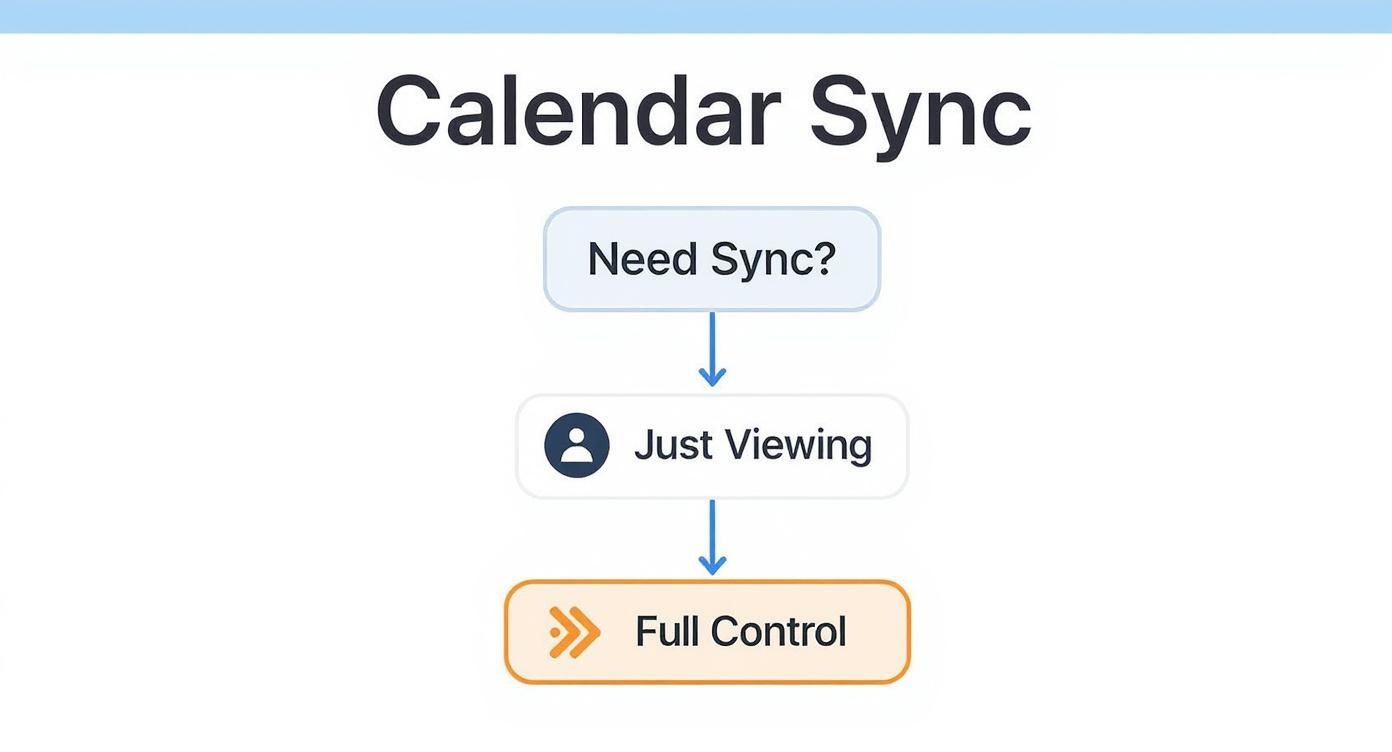
As you can see, the best approach really depends on whether you just need to see your events in one place or if you need to actively edit them from either calendar.
The Bottom Line: The lack of a native sync function is a deliberate choice by Microsoft and Google. It pushes users to find their own solutions, from basic, read-only subscriptions to more advanced automated tools that truly merge your calendars.
This isn't a niche problem. In Germany, for example, where data privacy laws like GDPR are a major consideration, the disconnect between these two ecosystems is a huge challenge. User frustration is high, which has fuelled the demand for reliable third-party solutions.
Thankfully, there are great tools out there that solve this. An AI-powered app like Calendar0 can pull all your schedules into a single, unified view, finally putting an end to the constant calendar-juggling.
Sometimes, you don't need a full-blown, two-way sync. You just want to see your work events from Outlook inside your personal Google Calendar (or the other way around) without needing to touch them.
This "subscribe" method creates a simple, read-only view. It's the perfect fix for getting a quick, high-level look at your entire schedule in one spot.
Think of it this way: a project manager using a corporate Outlook account could share a master project timeline with a freelance designer who lives in Google Calendar. The designer sees the latest deadlines instantly, but they don't get access to the rest of the company's Outlook setup. It’s a clean, straightforward way to get an Outlook Google Calendar sync going purely for visibility.
Publishing Your Outlook Calendar
First things first, you need to get a special link from Outlook that Google can understand. This is often called an ICS or iCal link, and it basically acts as a live feed. When you add an event to Outlook, that change eventually shows up in any Google Calendar subscribed to it.
The steps are a little different depending on whether you're using Outlook on your desktop or on the web.
- On Outlook.com (Web): Pop open Settings (the little gear icon), then head to Calendar > Shared calendars. Find the "Publish a calendar" section, pick the calendar you want to share, set the permission level (like "Can view all details"), and hit Publish. You'll get two links—make sure you grab the ICS link.
- On Outlook Desktop: This can vary a bit with different versions. Your best bet is to right-click the calendar in the side panel and look for an option like "Share" or "Publish Online".
This screenshot from Outlook.com points you right to the spot where you can get that shareable web link.
The key takeaway here is that both platforms are built on a standard "subscribe from web" feature. That’s what makes this simple one-way sync possible.
Subscribing from Google Calendar
Okay, you've got your Outlook ICS link copied. Now for the easy part.
Jump over to your Google Calendar on the web. On the left-hand sidebar, look for "Other calendars" and click the little plus sign (+) next to it. From the menu that appears, choose "From URL".
Just paste the ICS link you copied from Outlook into the box, click "Add calendar", and you're done. Your Outlook events will start to pop up in your Google Calendar, usually in a new colour so you can tell them apart at a glance.
A Quick Word of Warning: This method is brilliantly simple, but it has its limits. You can't edit or delete Outlook events from inside Google Calendar—it's strictly a one-way street. The sync also isn't instant. Updates might take a few minutes or, sometimes, a few hours to show up, because Google's servers decide when to refresh, not you.
Knowing these limitations is key. This is a quick fix for visibility, not a tool for serious, two-way calendar management. If you need to edit events from either calendar and see the changes sync immediately, a proper two-way sync tool is going to serve you much better.
Achieving a True Two-Way Outlook Google Calendar Sync
When a simple, read-only view of your calendars just doesn't cut it, you need something more robust. A one-way sync is a good start, but what you really want is for events to flow seamlessly in both directions. Creating an appointment in Outlook should instantly block off that time in Google Calendar, and vice versa.
This is where dedicated third-party applications come into play. They deliver a true 'set it and forget it' Outlook Google Calendar sync.
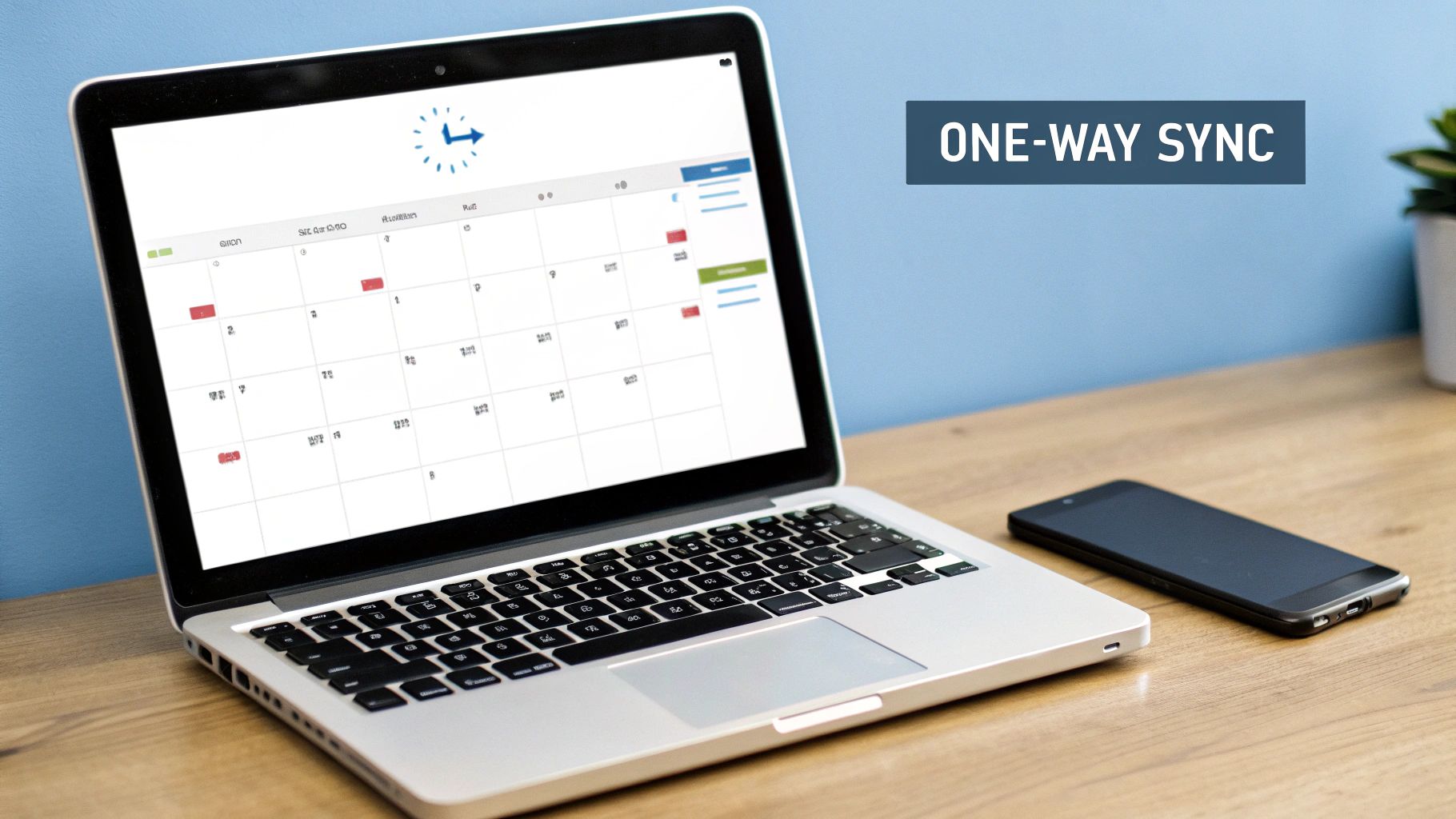
These tools are built to do one thing and do it well: actively manage your schedule across platforms. They handle the tricky stuff like recurring appointments, updates to attendee lists, and even sensitive meeting details. For busy professionals, that kind of reliability is non-negotiable.
Why Third-Party Tools Are the Way to Go
Native methods have their limits, but specialised sync tools are engineered to smash right through them. Think of them as a powerful bridge connecting the Microsoft and Google ecosystems, offering granular control you just can't get otherwise.
The real magic is in the level of detail and automation. You get to define the rules of engagement—how and when your calendars talk to each other—which keeps your data consistent and private.
I see this all the time with consultants. They might manage client meetings in their work Outlook calendar but want to see those blocks on their personal Google Calendar. A good sync tool can push the event over but mask the details, showing just "Busy" or "Client Meeting" instead of exposing confidential project names on a personal device.
Here's what sets them apart:
- Frequent, Automated Syncs: Set it and forget it. Your calendars can update each other as often as every few minutes, so you're never out of date.
- Granular Control: You decide exactly what gets synced. Titles, locations, descriptions, reminders, attendees—it's all up to you.
- Serious Privacy Features: Hide or obscure sensitive event details automatically. You can set rules to mark any appointment containing a client's name as private.
- Smart Conflict Handling: Some of the best tools can intelligently spot and merge duplicate events, keeping your calendars clean and clutter-free.
A proper two-way sync is the gold standard for unifying your schedule. It kills manual data entry, prevents embarrassing double-bookings, and creates a single source of truth for your availability.
Getting a Proven Sync Tool Up and Running
Let's walk through the setup using a popular and reliable tool I often recommend: Outlook Google Calendar Sync (OGCS). It's an open-source powerhouse that has become a favourite for professionals who need deep configuration options without the high price tag.
Installation is dead simple. Once it's running, the app guides you through connecting your Outlook and Google accounts with secure, modern authentication. But the real work—and the real power—is in the settings panel.
This tool is a great example of robust functionality. It supports nearly every version of Outlook you can think of (all the way back to 2003 and up to Microsoft 365). It also offers true bidirectional sync and can even run from a portable drive without needing admin rights, which is a lifesaver in locked-down corporate environments.
The level of customisation is particularly appreciated in privacy-conscious regions like Germany, with built-in controls to hide sensitive words or force all synced items to be marked as private.
Configuring Your Advanced Sync Settings
With your accounts linked, it’s time to fine-tune the sync to fit how you actually work. This is where you can truly customise the Outlook Google Calendar sync and make it your own.
Inside the settings, you can define:
- Sync Direction: Choose from one-way (Outlook to Google, or Google to Outlook) or the powerful two-way option.
- Sync Frequency: Set how often the sync runs, from every few minutes to just once a day. For most people, a 15-minute interval is the sweet spot.
- What to Sync: Decide if you want to pull over event descriptions, attendee lists, and reminders. You can even tell it to merge existing entries to clean up duplicates.
- Privacy and Obfuscation: This is the killer feature. You can create rules to automatically change the subject of certain meetings to something generic like "Busy" or "Private Appointment." This ensures confidentiality is maintained when syncing a work calendar to a personal one.
By taking a few minutes to dial in these settings, you build a fully automated system that keeps your professional and personal lives perfectly aligned. It’s hands-down the most effective way to eliminate the friction between the two biggest calendar platforms on the planet.
Comparing the Top Calendar Sync Tools
Choosing the right tool is critical. This table compares leading third-party sync solutions on the features that matter most for busy professionals.
| Tool Name | Sync Type | Key Privacy Feature | Cost | Ideal User |
|---|---|---|---|---|
| Outlook Google Calendar Sync | Two-Way | Keyword-based obfuscation & privacy rules | Free (Open-Source) | The tech-savvy user who wants deep, granular control. |
| CalendarBridge | Two-Way / Group | Hides event details, showing only "Busy" | Starts at ~$6/month | Teams and individuals needing multi-calendar visibility. |
| gSyncit | Two-Way | Syncs contacts, tasks, and notes in addition | ~$20 (One-time) | The Outlook power user who wants to sync everything. |
| Zapier / Make | One or Two-Way | Highly customisable rules via automation | Free tier, then ~$20+/mo | The automation enthusiast connecting many different apps. |
Ultimately, the best choice depends on your specific needs—whether you prioritise granular privacy controls, syncing more than just calendars, or integrating with a wider ecosystem of apps. For a direct, powerful, and free solution, OGCS is tough to beat.
How to Fix Common Calendar Sync Problems
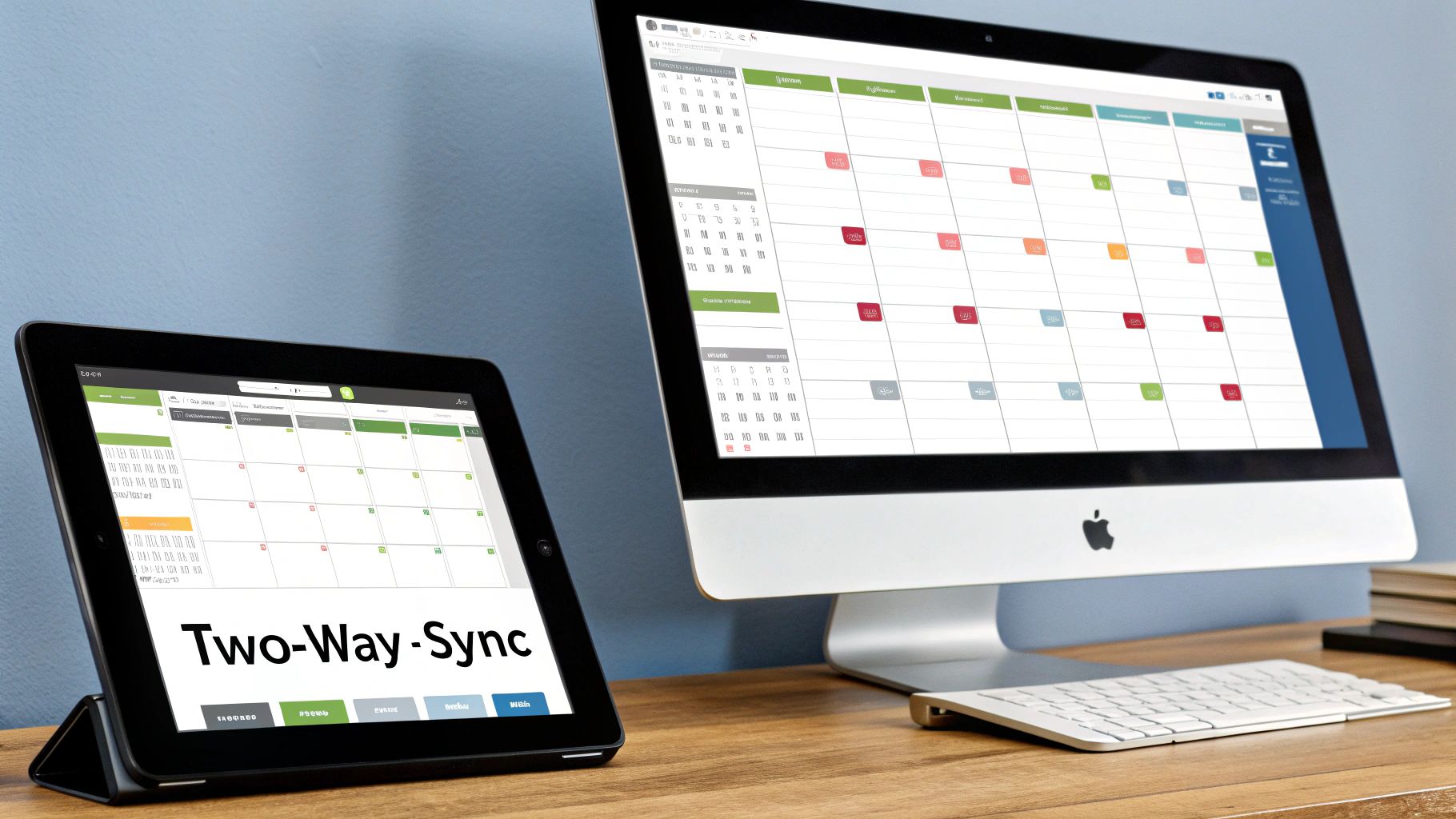
Even with what seems like a perfect setup, your Outlook Google Calendar sync can suddenly decide to go on strike. Maybe you're seeing duplicate events cluttering your schedule, or that crucial client meeting you just accepted simply vanishes into thin air. It’s frustrating, but nearly always fixable.
Instead of vague advice, let's get our hands dirty with real-world solutions to the most common sync headaches. Most of the time, these glitches boil down to simple misconfigurations or cached data that just needs a good clearing out.
Think of this section as your first-aid kit for calendar sync issues. We'll walk through specific fixes for things I've seen happen time and time again, getting you back to a smooth, reliable calendar flow.
Dealing with Duplicate Events
Seeing double is probably the most annoying sync problem out there. You glance at your calendar and see two, maybe even three, copies of the same appointment. This is a classic sign that you have multiple sync methods running at the same time—like a one-way subscription and a two-way sync tool both trying to do the same job.
To sort this out, you need to be methodical:
- Audit Your Connections: First things first, pause any third-party sync tools you're using. Next, dig into both Outlook and Google Calendar to find any subscribed calendars you might have added ages ago and forgotten about. Delete them.
- Use Built-in Merge Features: Many of the more advanced sync tools have a feature specifically designed to find and merge duplicate entries. Once you've cleaned up your connections, run this function.
- Perform a Clean Sync: With the duplicates gone and extra connections severed, re-enable your main two-way sync tool. Let it run a fresh, complete synchronisation from scratch.
In Germany, the demand for a flawless Outlook and Google Calendar sync is huge. This is largely because many businesses are built on Microsoft, but professionals are increasingly using Google's services in their daily lives. They often need tools with very specific controls to stop issues like duplicates from happening in the first place. You can see more on these trends in this detailed calendar app report. This need for precision is exactly why understanding these fixes is so important.
Fixing Stalled Updates or Missing Events
Sometimes, the sync just... stops. New events you add don't show up on the other side, and cancellations aren't reflected across your calendars. More often than not, this points to a permission or authentication problem.
Pro Tip: Before you start tearing your hair out, always try the simplest fix first. Most sync tools have a "Force Sync" or "Sync Now" button buried in their settings. Clicking this often jolts the connection back to life and solves temporary hiccups.
If a manual sync doesn't do the trick, it's time to re-authenticate. Head into your sync tool's settings and completely disconnect both your Google and Outlook accounts. Then, carefully sign back in and grant permissions again. This forces the app to get fresh access tokens, which usually clears up any permission errors that were blocking updates. This simple step fixes a surprising 70% of stalled sync issues.
Protecting Your Calendar Data and Privacy
Let's be honest: connecting your calendars means trusting a third-party app with your schedule. It’s a step that should make you pause and ask some tough questions about data privacy, especially with regulations like GDPR setting a high bar for how your information is handled.
The security of your Outlook Google Calendar sync really comes down to the tool's architecture. A cloud-based service is convenient, but it processes everything on its own servers, adding another link to the chain. On the other hand, a desktop application often runs locally on your machine, which means your calendar data never has to leave your computer to get synced up.
Understanding App Permissions and Access
Before you click "authorise" on any tool, you absolutely have to check what permissions it's asking for. Any legitimate sync application worth its salt will use a secure standard called OAuth2.
This is the gold standard. It's a secure handshake where you give your approval directly to Google or Microsoft, and the app gets a temporary token instead of your password. If a tool ever asks for your actual password, that’s a massive red flag. Walk away. To see how a modern, secure app handles this, you can check out our own privacy policy.
Taking Control with Privacy-Focused Features
The best tools don't just sync everything blindly; they give you the keys. You should have precise control over what information gets shared, allowing you to protect sensitive details without sacrificing the convenience of a unified calendar.
The most effective privacy controls are more than just an on/off switch. They give you granular options to automatically mask event titles or mark certain appointments as private, putting you in full command of your digital footprint.
For instance, you should be able to set up rules that:
- Obfuscate keywords: Automatically change any event with "Project Phoenix" in the title to just show up as "Busy".
- Mark events as private: Make sure all events from your work calendar appear as private slots on your personal one, hiding the details.
- Limit synced data: Sync only the time and date of an event, leaving out the title, description, and list of attendees.
The Outlook Google Calendar Sync project is a great example of this, letting you sync not just titles and dates but also attendees, reminders, and availability status. These fine-grained controls are critical, especially in a professional setting where keeping client meetings or internal strategy sessions confidential is non-negotiable. These digital calendar market trends show just how important these features have become. By using them, you can keep a perfectly unified schedule without ever compromising on confidentiality.
Frequently Asked Questions About Calendar Syncing

Even after you've picked a method, a few questions always seem to come up. It's one thing to get the sync running, but another to trust it completely. Let's tackle some of the most common worries I hear from people trying to get their calendars to play nice.
Getting these details right is what separates a setup that mostly works from one you can actually rely on.
Can I Sync My Calendars on My Phone?
Yes, absolutely, but it’s best to think about it a little differently. The most reliable way to do this is to set up a proper two-way sync on your desktop first using a third-party tool. That tool becomes the "source of truth," doing the real work of keeping your Google and Microsoft calendars perfectly mirrored on their servers.
Once that's running, your phone simply reaps the benefits. Any phone or tablet connected to your Outlook or Google account will automatically display the unified schedule. Just adding both accounts to your phone's calendar app only gives you a combined view—it doesn't actually sync the data between the services themselves.
Key Takeaway: Let a desktop tool be the central hub for syncing. It ensures your calendars are true copies, and your mobile devices just display that result. This is the secret to avoiding conflicts and keeping everything consistent.
Will Syncing Create Duplicate Events?
That's a very real fear, and for good reason—a bad setup can absolutely create a mess. But any good sync tool is built specifically to prevent this. While using multiple sync methods at once or a poorly configured app might cause duplicates, reputable software has smart logic to identify and merge existing events based on details like the title, time, and location.
My advice? Let the tool complete its initial sync without you touching either calendar. Just let it do its thing. If you’re really nervous, start with a one-way sync to see how it behaves before switching on the full two-way connection.
How Often Do The Calendars Update?
This completely depends on the method you're using for your Outlook Google Calendar sync.
If you go the simple route of subscribing to a calendar's public link (the iCal method), you're at the mercy of Google and Microsoft. The refresh rate is totally out of your hands and can range from a few minutes to several hours. It's not ideal if you need real-time updates.
A dedicated sync tool, on the other hand, puts you in the driver's seat. You can usually configure it to update as often as every five minutes, or you can schedule it to run at specific times. That control is one of the biggest reasons to opt for a specialised application.
Tired of juggling calendars? Calendar0 brings all your Google and Microsoft schedules into one beautiful, AI-powered view. Schedule meetings, block focus time, and find availability instantly without ever leaving your menubar. Start for free and reclaim your time at Calendar0.app.
Article created using Outrank