Your Guide to Outlook CalDAV Sync
Tired of calendars not talking to each other? Learn how to master Outlook CalDAV Sync for a perfectly unified schedule across all your devices.
Calendar0 Team
October 23, 2025

Let's be honest, trying to get your corporate Outlook to play nicely with a CalDAV calendar like Nextcloud or Google Calendar feels like a losing battle. You hit a wall, get frustrated, and wonder why Microsoft makes it so difficult.
It’s not a bug or an oversight. It's a feature of their ecosystem.
Why Outlook and CalDAV Don’t Speak the Same Language
Microsoft built Outlook to be the perfect citizen of its own walled garden. It’s designed to work flawlessly with Microsoft Exchange Server and Microsoft 365, using proprietary protocols like Exchange ActiveSync to keep everything from emails to calendars tightly integrated.
This approach guarantees a smooth, reliable experience if you stay entirely within their world. By controlling the whole stack, Microsoft keeps you locked into its software suite. It's a classic business strategy, but it leaves a lot of us out in the cold.
The Great Divide: Open Standards vs. Closed Systems
On the other side, you have CalDAV, an open internet standard that powers countless calendar services outside the Microsoft bubble. It’s the backbone for:
- Self-hosted platforms like Nextcloud and ownCloud, which are all about data sovereignty.
- Massive providers including Google Calendar and Apple’s iCloud Calendar.
- Flexible open-source groupware solutions loved by tech-savvy teams.
This creates a fundamental clash. More and more, people and businesses are choosing CalDAV-based platforms to own their data and avoid being tied to a single vendor. But the primary tool on their desktop—Outlook—refuses to talk to them. This is a huge deal, especially in places with strict data privacy laws.
Take Germany's corporate and public sectors, for example. Microsoft Outlook is on nearly every desktop, with an estimated 75% of medium and large enterprises using it. At the same time, the push for GDPR compliance and data sovereignty has driven many of these organisations towards open-standard groupware. This has created a massive need for a bridge between these two worlds. For a deeper dive into this specific need in German enterprises, somebytes.com offers some great insights.
Sync Tools Aren't a "Workaround"—They're the Solution
This is why third-party synchronisation tools are so critical. They aren't just a handy add-on; they are the essential translator that converts CalDAV data into a language Outlook can finally understand.
Without one, you're stuck juggling multiple calendars, forwarding invites to yourself, and inevitably double-booking meetings. It’s chaos. Understanding this incompatibility is the first step to finally getting a calendar that just works.
Getting The CalDAV Synchronizer Plugin Set Up
Alright, let's get our hands dirty. We're going to install the best free tool for the job, Outlook CalDAV Synchronizer, to finally get Outlook talking to your CalDAV calendar. This isn't just a simple "click next and pray" install; getting the configuration right from the start will save you a world of pain later on.
The whole reason we're doing this is because Outlook just doesn't play nice with the open CalDAV standard on its own. The plugin we're installing acts as the missing translator.
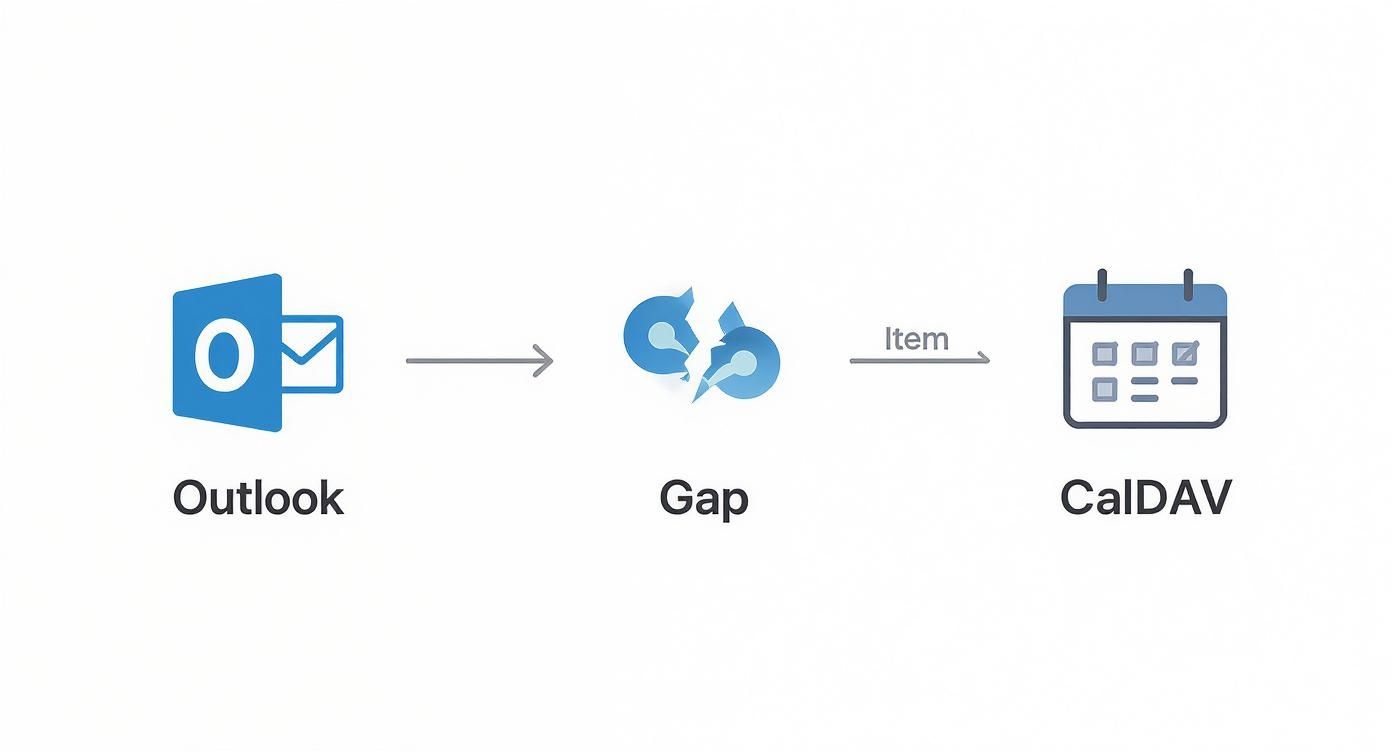
As you can see, the synchroniser essentially repairs that broken link, creating a smooth channel for your calendar data to flow back and forth.
The Outlook CalDAV Synchronizer is a fantastic free plugin that handles events, tasks, and contacts between Outlook and servers like Nextcloud or even Google. It actually started as a master's thesis project back in 2015 at the University of Applied Sciences Technikum Wien. Now, it's a well-maintained tool that works with Outlook versions all the way from 2007 up to Microsoft 365—a huge plus for the massive Outlook user base here in Germany. You can dig into the history of the CalDAV Synchronizer project if you're curious about its origins.
Installation And First Launch
First thing's first: grab the latest version of the plugin directly from its official source. The installation itself is painless—just run the setup file and click through the prompts. Once it's done, give Outlook a restart.
You should now see a new "CalDAV Synchronizer" tab sitting in the Outlook ribbon. This is your new mission control for all things sync-related. Go ahead and click on it, then select "Synchronization Profiles" to kick things off.
Creating Your First Sync Profile
This is where the magic happens and, frankly, where most people get tripped up. You need to tell the plugin exactly how to connect to your calendar server.
- In the "Synchronization Profiles" window, hit the big green
+icon to add a new profile. - You'll get a list of profile types. For most standard setups with services like Nextcloud or your own private server, the "Generic CalDAV/CardDAV" option is the one you want.
- Give your profile a name you'll recognise, like "Nextcloud Personal" or "Work Team Calendar". Trust me, if you ever add more calendars, you'll be glad you did this.
With your profile named, it's time to plug in the server details. Getting this part right is absolutely critical.
Pro Tip: Before you even start, have your CalDAV server URL, username, and password handy. For a lot of services, the URL isn't just the main domain. It’s usually a very specific, long path that points directly to your calendar data. Check your calendar provider's help docs to find the exact URL you need.
Fine-Tuning Your Connection Settings
Now, focus on filling out these key fields in the profile settings window:
- DAV URL: This is where you'll paste the full, specific CalDAV URL for your calendar server. For something like Nextcloud, it usually follows a predictable pattern that includes your username.
- Username and Password: Enter your login details. If your calendar service offers app-specific passwords, I highly recommend using one for an extra layer of security.
- Outlook Folder: This is a big one. Click the
...button and choose the exact Outlook calendar you want to sync with. A good practice is to create a brand-new, empty calendar in Outlook just for this purpose to keep everything clean and organised.
Once those details are in, click the "Test or discover settings" button. This little button is your best friend. It pings your server to make sure the URL and your credentials are correct before you save everything. A successful test will automatically find the calendars available on your account, which saves you from future sync headaches.
If you're looking for a more streamlined solution that avoids this kind of manual setup altogether, you might want to download Calendar0 for a unified, no-fuss calendar experience.
After a successful connection test, you can set how often you want the sync to run and finalise the setup. Your calendar will now stay up-to-date automatically.
Customising Your Sync for Peak Productivity
Getting a basic sync running is a solid start, but the real magic happens when you tailor the connection to how you actually work. A default setup just mashes your calendars together; a customised one transforms your Outlook CalDAV sync into a productivity engine. This is where you go beyond the basics and make the tool truly work for you.
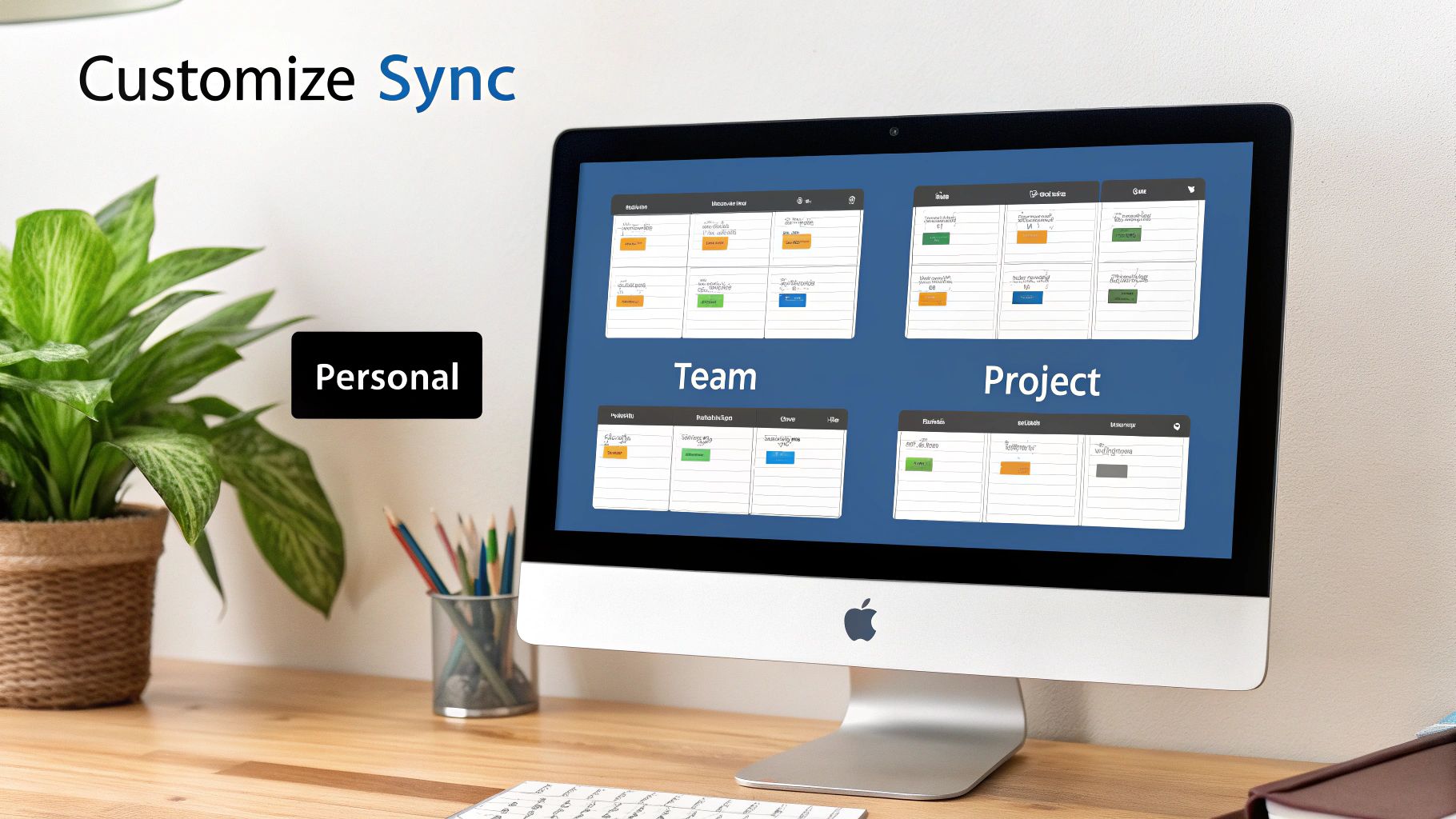
Most of us are juggling multiple calendars. You might have a personal Nextcloud calendar for family stuff and a shared team calendar for project deadlines. Just dumping both into your main Outlook view is a recipe for chaos. The fix? Create a separate sync profile for each one.
By mapping each CalDAV calendar to its own dedicated Outlook folder, you keep things clean and separated. This lets you overlay them in Outlook, toggling them on or off as needed without cluttering your primary schedule.
Advanced Sync Scenarios
Once you're comfortable managing multiple profiles, you can get into more advanced setups that solve common workplace headaches. These tweaks are what really elevate your calendar game.
-
One-Way Sync for Read-Only Calendars: Think about a company-wide holiday calendar or a project timeline managed by someone else. You need to see those events but definitely shouldn't be able to change them. For these, set up a one-way, server-to-Outlook sync. It keeps you in the loop without risking accidental edits.
-
Filtering by Category: If your server calendar uses categories (like "Meeting," "Personal," or "Focus Time"), you can tell the synchroniser to only pull events with specific tags. This is a brilliant way to create a "meetings only" view in Outlook from a much noisier source calendar.
-
Syncing Specific Time Ranges: To speed things up and cut down on clutter, you can set the sync to only cover a specific window of time, like three months in the past and a year into the future. This stops Outlook from getting bogged down by years of ancient, irrelevant appointments.
These fine-tuned settings are all about preventing information overload. Instead of a firehose of appointments, you get a curated view of what matters, right where you need it. It's often these small details that make the difference between a frustrating experience and a flawless one.
A common mistake is using the wrong DAV URL. It’s rarely just your server's main address. It’s a specific path that points directly to your calendar collection. Getting this small detail right is often the key to a successful connection and unlocks these advanced options.
Putting It All Together for Your Workflow
Let's walk through a real-world example. A freelance consultant needs to see a client's project calendar (which is read-only), their own private appointments from a personal server, and their main work schedule.
They would set up three separate profiles:
- Client Project (One-Way): This syncs the client's CalDAV calendar to a new "Client X" folder in Outlook and is set to a one-way sync.
- Personal Appointments (Two-Way): This syncs their Nextcloud calendar to a "Personal" folder in Outlook using a full two-way connection.
- Main Work (Two-Way): This syncs their primary work calendar to their default Outlook calendar.
This setup gives them a complete, yet perfectly organised, view of their entire day. It’s this level of customisation that turns a simple utility into an indispensable part of a professional's toolkit. When your tools are configured to your exact needs, managing a complex schedule becomes so much easier. As your scheduling gets more intense, you might also want to look into how to schedule emails in Outlook to streamline your communication even further.
Troubleshooting Common Sync Errors
Even with a flawless setup, your Outlook CalDAV sync will inevitably hit a snag at some point. It’s frustrating, but the good news is that most errors come from a small handful of common, fixable issues. Instead of throwing your hands up, let’s walk through how to diagnose and solve the problems you're most likely to see.

Before you start digging into complex settings, always check the basics. I've seen it a hundred times: a single typo in a server address or password can bring the whole sync process to a halt. It’s an easy thing to overlook when you’re just trying to get it working.
Diagnosing Authentication and Connection Problems
Two errors pop up more than any others: 401 Unauthorized and a general Connection Failed message. They sound intimidating, but the fix is usually simple.
-
Error 401 Unauthorized: This one is almost always about your login credentials. Go back into the synchronisation profile and carefully re-enter your username and password. Remember, they’re case-sensitive. A common trip-up is that some services require an app-specific password, not your main account password.
-
Connection Failed: This error is a bit broader. It could be a bad server URL, a firewall getting in the way, or the server itself being temporarily offline. Your first move should be to copy the DAV URL from your profile and paste it directly into a web browser. If you can’t get to it there, the problem isn’t with the plugin—it’s the URL or the server.
Pro Tip: Your best friend for troubleshooting is the plugin's logging feature. Dive into the sync profile settings and enable logging. After a failed sync, open that log file. It might look like a wall of technical text, but a quick scroll often reveals a clear error message that points you right to the problem.
To help you get straight to the solution, here’s a quick-reference table for the most common issues I see.
Common Sync Problems and Solutions
| Error Symptom | Likely Cause | Quick Fix |
|---|---|---|
401 Unauthorized Error | Incorrect username, password, or using the wrong type of password. | Double-check credentials for typos. Generate and use an app-specific password if your service requires it. |
Connection Failed Message | Typo in the server URL, a firewall block, or the server is down. | Verify the URL in a browser. Temporarily disable your firewall to test. Check your service provider's status page. |
| Duplicate Calendar Events | Multiple profiles syncing to the same folder or an interrupted sync. | Ensure only one sync profile is assigned per Outlook folder. Use the plugin's "force re-sync" or "clear cache" option. |
| Events at Wrong Times | Mismatched time zone settings between Outlook and the CalDAV server. | Go into the sync profile's settings and ensure the time zone matches the one set on your CalDAV server and in Outlook. |
| Sync Runs but Nothing Happens | Incorrect folder mapping or permissions issues on the server. | Confirm you've mapped the remote calendar to the correct local Outlook folder. Check server permissions for read/write access. |
Think of this table as your first line of defence. Nine times out of ten, the solution is in one of these boxes.
Solving Calendar Data Mismatches
Sometimes the connection is solid, but your calendar data is a mess. Duplicate events or appointments appearing at the wrong time are classic signs of a configuration mismatch.
One of the sneakiest issues, especially for international teams, is incorrect time zone handling. If an event you created on your server shows up an hour off in Outlook, that’s a dead giveaway. To fix this, head into your CalDav Synchronizer profile settings and find the time zone options. Make sure your CalDAV server and Outlook settings are aligned. It’s a tiny detail that makes a massive difference.
Duplicate entries are another frequent headache. This usually happens if you accidentally set two sync profiles to the same Outlook folder or if a sync gets interrupted and restarts poorly.
- Check for Overlapping Profiles: First, make sure you don't have two profiles fighting over the same Outlook calendar folder.
- Perform a Clean Sync: Look in the sync profile's advanced settings for an option like "force a re-sync" or "clear the local cache." This tells the plugin to wipe its memory and rebuild everything from the server, which almost always cleans up duplicates.
By methodically running through these common failure points, you can solve most Outlook CalDAV sync problems on your own. A reliable calendar depends on a stable connection, and a few minutes of smart troubleshooting will keep your schedule working for you, not against you.
What Are the Alternatives to the Synchronizer Plugin?
While the Outlook CalDAV Synchronizer is a solid, free tool that gets the job done, it's not your only option. Depending on your workflow and how comfortable you are with a bit of technical setup, another method for your Outlook CalDAV sync might be a much better fit. This is especially true if you're trying to wrangle calendars from a few different platforms.
Let's look at a couple of other ways to tackle this.
Just Use Your Operating System's Built-in Calendar
Sometimes, the easiest fix is the one right under your nose. Both Windows and macOS come with their own native Calendar apps, and both can connect to CalDAV accounts without any extra software.
You can add your Nextcloud, Google, or any other CalDAV account directly to the default Calendar app on your computer. This doesn't pull those events into Outlook itself, but it puts them right next to your Outlook calendar in a single, system-level view.
This approach is great for getting a quick, at-a-glance overview of your entire day. The main downside? It splits your workflow. You'll have your email in one app and your full calendar in another, forcing you to constantly switch back and forth. For most of us, keeping everything inside the familiar Outlook window is the whole point.
This method is really about consolidation, not true integration. You see everything in one place, but the calendars are still separate. It’s a clean, setup-free way to view your whole schedule, but it won't give you the deep workflow benefits of a truly unified system.
The Modern Fix: Unified Calendar Platforms
For professionals juggling multiple calendars, a more powerful solution is often necessary. This is where unified calendar platforms completely change the game. Instead of trying to force Outlook to speak CalDAV, these tools sidestep the problem entirely.
They connect directly to all your accounts—Google, Microsoft 365, iCloud—using their official, secure APIs. Then, they pull all your events into one smart, consolidated interface. No more wrestling with plugins or hunting for server URLs.
A unified platform becomes the single source of truth for your schedule. It not only solves the Outlook CalDAV sync headache but also seriously boosts your productivity. It can automatically block off time, prevent you from getting double-booked, and show your true availability across your work and personal life. For anyone needing more than just a basic sync, dedicated tools like the Appointible Calendar offer advanced features for client scheduling and management.
This API-first approach is almost always more stable and secure because it relies on authorised, official connections. If you're trying to bridge the gap between platforms like Google and Microsoft, our guide on the Outlook Google Calendar sync dives deeper into how these modern tools make scheduling seamless. By centralising everything, you get a complete, accurate picture of your commitments without the headaches that come with manual plugins.
Got Questions About Your Outlook CalDAV Sync?
Even with a perfect setup, a few lingering questions are normal when you're getting Outlook to play nice with CalDAV. I get these all the time, so let's run through the most common ones to keep your calendar running smoothly.
Can I Sync My iCloud Calendar This Way?
Absolutely. But there’s one small hoop to jump through first. You can't just use your regular Apple ID password. Instead, you need to log into your Apple ID account on their website and generate an app-specific password. Once you have that, you'll use it along with iCloud's server details inside the synchroniser plugin. It's a security step from Apple's side, and it works perfectly once you know the process.
Is This Plugin Safe for Corporate Use?
This is a big one, and rightly so. The CalDAV Synchronizer plugin is open-source, which is generally a good sign—it means the code is out there for anyone to inspect. It's widely used and trusted, communicating directly with your server over a secure HTTPS connection and only storing your password locally on your machine.
However, and this is important, always check your company’s IT policy first. Many organisations have strict rules about installing third-party software for compliance and security reasons. Getting a green light from them beforehand is non-negotiable.
Does It Work with the "New Outlook"?
Here's where we hit a wall. The short answer is no.
The "New Outlook" for Windows is essentially a web app, and it doesn't support the traditional COM add-ins that the classic desktop version does. CalDAV Synchronizer falls into that category. It will only work with the classic desktop versions of Outlook: 2016, 2019, 2021, and Microsoft 365.
If you've been switched to the "New Outlook," you'll need to explore other methods.
Finally, just syncing is one thing, but what about managing your calendar data for other purposes? For things like creating backups, migrating to a new system, or doing some custom analysis of your schedule, you might want to know how to export your Outlook calendar to CSV. It’s a super useful trick for giving you more control over your own data.
Calendar0 puts an end to calendar chaos by unifying your Google and Microsoft accounts into a single, intelligent view, saving you time and preventing double-bookings. Get started for free at https://www.calendar0.app.