Sync iCloud Calendar to Outlook The Ultimate Guide
Tired of juggling two calendars? Learn how to sync your iCloud Calendar to Outlook with our guide on the best methods for a truly unified view.
Calendar0 Team
October 28, 2025

If you’re juggling a personal calendar in iCloud and a work calendar in Outlook, you know the pain. It’s a classic recipe for disaster—double-bookings, missed appointments, and that constant, low-level anxiety that you’ve forgotten something.
The only real fix is to sync your iCloud Calendar to Outlook. It’s not just a nice-to-have; it’s about creating a single, reliable view of your entire life.
Why Bother With a Unified Calendar?

In a world of hybrid work, the line between personal and professional time is already blurry enough. The friction between Apple’s clean ecosystem and Microsoft’s corporate suite just makes it worse.
We’ve all been there. You accept a work meeting in Outlook, only to realise later that it clashes with a dentist appointment you logged in your iCloud calendar weeks ago. That constant mental cross-referencing is exhausting and, frankly, inefficient.
A unified calendar view gets rid of that digital wall. When your iCloud events show up right inside Outlook, you finally have a single source of truth for your schedule. This is more than just a convenience—it’s a genuine productivity boost that lets you make smarter scheduling decisions on the spot.
Stop Scheduling Conflicts Before They Start
The biggest win here is proactive conflict prevention. Instead of scrambling to fix a double-booking, you see potential clashes at a glance. When your kid’s football practice and a client call are sitting side-by-side, you can confidently book new events without that nagging fear of missing something.
This is especially critical if you use Outlook in a corporate environment. Having your personal appointments appear as "busy" ensures your availability is always accurate for colleagues trying to schedule time with you.
A unified calendar transforms your schedule from a source of stress into a tool you can actually rely on. It lets you protect your personal time while still meeting your professional commitments, no compromises needed.
Beyond a direct sync, it’s also worth exploring other strategies for optimizing your calendar workflow. And for those of us managing multiple calendars across different services (think Google, iCloud, and Outlook), a tool like Calendar0 can pull everything into one centralised view, giving you ultimate control over your time. It all starts with a single, consolidated schedule.
Choosing the Right Sync Method for You
Connecting your iCloud Calendar to Outlook isn't a one-size-fits-all deal. The best way forward really depends on what you need, the devices you use, and whether you just want to view events or fully manage them from Outlook. Before you get into the nitty-gritty, it’s worth taking a moment to understand the three main routes you can take—it'll save you a lot of frustration down the line.
Each path offers a completely different result. You could set up a seamless, two-way sync, subscribe to a simple read-only view, or just do a one-time transfer of all your events. Nailing this choice upfront is the single most important step to successfully merging your personal and professional schedules.
First, Figure Out What You Actually Need
Take a second to think about your daily calendar workflow. Are you a Windows user who needs to create and edit personal appointments directly from your work computer's Outlook? Or do you just need to see your family’s iCloud schedule to make sure you don't book a meeting over a school play?
- For a true, two-way sync: If you need to add an event in Outlook and see it pop up on your iPhone (and vice-versa), the iCloud for Windows app is your only real option. It creates a proper, dynamic connection between both platforms that updates automatically.
- For a view-only connection: If all you want is to see your iCloud events inside Outlook without needing to change them, subscribing via a calendar URL is perfect. It's a lightweight method that works on pretty much anything—Windows, Mac, and the web.
- For a one-time move: If you're ditching the Apple ecosystem and want to pull all your existing calendar data over to Outlook for good, a manual .ics file export and import is the most direct way to get it done.
Choosing the right method is all about matching the technology to your real-world workflow. A one-time import is useless if you need ongoing updates, while a full two-way sync might be overkill if you just need a quick glance at another calendar's availability.
The demand for this kind of cross-platform integration has shot up, especially as more of us work in hybrid setups. In Germany, where Microsoft 365 has over 1 million commercial customers, a huge chunk of the workforce is juggling different tech ecosystems. In fact, recent surveys show that up to 15% of German employees using both Apple and Microsoft products say that keeping their calendars in sync is a constant headache.
Think of it like deciding what to do with your contacts. You could sync them live, export the list once, or just have a viewable directory. The same logic applies when you connect different calendar services, a process we also break down in our guide on syncing Outlook with Google Calendar. By getting clear on the pros and cons of each method, you can build a system that genuinely makes you more productive instead of just adding to the digital noise.
Method Comparison iCloud to Outlook Sync
To make the decision even clearer, here’s a quick breakdown of the three methods, what they're best for, and their main trade-offs.
| Method | Best For | Sync Type | Pros | Cons |
|---|---|---|---|---|
| iCloud for Windows App | Windows users needing full editing capabilities in Outlook. | Two-Way, Automatic | Full read/write access; seamless integration; set it and forget it. | Windows only; requires software installation; can sometimes be buggy. |
| Calendar URL Subscription | Seeing iCloud events in Outlook on any platform (Mac, Web, Windows). | One-Way, Read-Only | Works on all platforms; easy to set up; no software needed. | Cannot create or edit events from Outlook; updates can be delayed. |
| .ics File Import | Migrating permanently from iCloud to Outlook or for a one-time backup. | One-Time, Manual | A clean break; imports all past and future events at once. | No ongoing sync; new iCloud events won't appear; purely manual. |
Ultimately, the choice comes down to one question: do you need to manage your iCloud calendar from Outlook, or just see it? Answering that will point you directly to the right solution.
Get a True Two-Way Sync with iCloud for Windows
For anyone using Outlook on a Windows PC, setting up a genuine, two-way sync is the holy grail. This isn’t just a simple view-only feed; it’s a full integration. Events you create in Outlook will pop up on your iPhone, and an appointment you add on your iPad will be waiting for you back in the Outlook desktop app.
This is the gold standard because it treats both your iCloud and Outlook calendars as equals. There's no "master" calendar—just a single, unified schedule that stays perfectly in step across all your Apple and Microsoft gear. It's the only way to go for busy folks who need to manage personal and work life from either ecosystem without ever missing a beat.
Before you jump in, this quick decision tree can help you visualise which sync method actually fits what you’re trying to do.
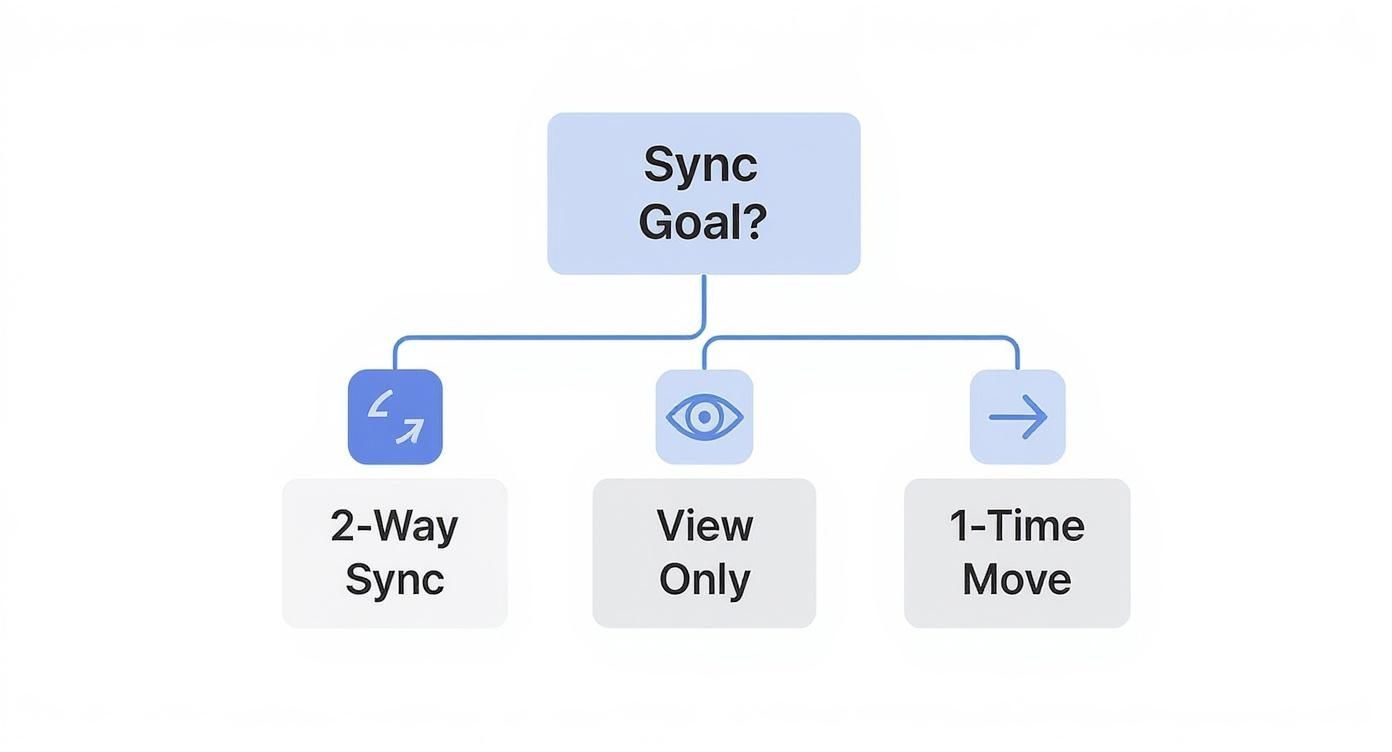
The key takeaway is simple: for a full, editable integration on your PC, the iCloud for Windows app is the only path forward.
Setting Up the iCloud for Windows App
Your first stop is installing the iCloud for Windows application. The easiest way to get it is directly from the Microsoft Store. Once it’s installed, the setup is pretty straightforward—just sign in with the same Apple ID you use for everything else.
The most critical part of the whole process comes next. You’ll see a screen asking which services you want to synchronise. You absolutely must tick the checkbox for Mail, Contacts, Calendars, and Tasks. This is the switch that builds the bridge between Apple's servers and your Outlook app.
Activating this installs a special Outlook add-in that does all the heavy lifting in the background, keeping everything aligned without you having to think about it.
Verifying the Connection in Outlook
Once the setup is done and you've clicked "Apply," go ahead and open your Outlook desktop app. Switch over to the Calendar view. If all went well, you should see a whole new section in your sidebar, usually labelled "iCloud," with all your iCloud calendars nested right underneath it.
Now, let's make sure it’s actually working.
- Create a test event directly in your new iCloud calendar from within Outlook.
- Check your iPhone or iPad. The event should appear there within a minute or two.
- Now do the reverse. Add another test appointment on your Apple device and watch for it to materialise in Outlook.
If you don't see your calendars right away, don't panic. The very first sync can take a few minutes to pull everything down. A quick close and reopen of Outlook often speeds things up.
It's worth knowing that this whole setup relies on the CalDAV protocol, which is the industry standard for calendar syncing. If you’re curious about the tech behind it, you can read more on how Outlook can work with CalDAV to connect to different services. And a pro tip: if the sync ever seems to stop working down the line, the first place to check is the iCloud Outlook Add-in within Outlook's settings—sometimes it can get accidentally disabled.
Just Need a Quick Look? Subscribe to Your iCloud Calendar
What if you don’t need a full, two-way sync? Sometimes, you just need to see your personal appointments on your work computer to make sure you don't book a meeting over a dentist appointment. This is where subscribing to your iCloud calendar comes in, and it's brilliant in its simplicity.
This method gives you a straightforward, read-only view of your iCloud Calendar right inside Outlook.
The best part? It works everywhere—on Outlook for Windows, on a Mac, or even in your browser with Outlook.com. It’s a clean and simple way to get a visual on your personal schedule without installing extra software or cluttering your main work calendar. Think of a project manager who needs to see a shared team holiday calendar from iCloud; subscribing is the perfect way to pull that into their corporate Outlook without needing to edit anything.
Find and Share Your Private Calendar Link
The whole thing works using a special, private web address for your calendar. This isn't a public link anyone can find; it’s a unique URL that grants read-only access. Getting this link is the first and most important step.
You'll need to log into your account on iCloud.com from any web browser. Once you're in, head over to the Calendar app. From there, it's just a few clicks:
- Pick your calendar: On the left, find the calendar you want to share and click the little share icon next to its name.
- Make it private: A pop-up will appear. You absolutely need to tick the box for Private Calendar. This keeps it secure.
- Copy the link: A unique URL starting with
webcal://will show up. That’s what you need. Click the "Copy Link" button to grab it.
Treat this URL like a password. Anyone who gets their hands on it can see all the details of your calendar events, so only paste it into applications you completely trust.
Add the Subscription to Outlook
Okay, you've got your private webcal:// link copied. The last step is to tell Outlook where to look. The process is a little different depending on your version of Outlook, but the concept is the same: you're adding an "Internet Calendar."
For the desktop versions of Outlook (Windows or Mac), you'll typically find this under the "File" or "Home" tab. Look for an option like "Add Calendar" or "Open Calendar," then choose "From Internet." If you're using Outlook on the web, look in the calendar sidebar for "Add calendar" and then "Subscribe from web."
Just paste your copied webcal:// link into the box, hit confirm, and Outlook will do the rest. It’ll connect to your iCloud Calendar and pull in all your events.
Now, it’s important to know the main limitation here: you cannot edit, create, or delete any iCloud events from Outlook. It's a one-way street—strictly read-only. Also, the updates aren't instant. Outlook usually refreshes these subscribed calendars every 30 minutes to a few hours, so don't be surprised if there's a small delay.
Manually Move Events with an ICS File
If you don't need a constant, live connection and just want to get your calendar data from iCloud to Outlook, the manual export is your best bet. It’s a straightforward approach that’s perfect for a one-time migration, like if you're finally ditching the Apple ecosystem for Microsoft 365.
Think of it as taking a complete snapshot of your iCloud calendar at a specific moment and moving it into its new home.
The whole process relies on a standard .ics file. This is a universal calendar format that nearly every calendar app on the planet can understand, including all flavours of Outlook. It’s a rock-solid way to transfer your entire event history without needing any third-party tools.
Getting the Calendar File from iCloud
First things first, you need to grab the data from Apple's side. You’ll have to do this from a web browser on your computer by logging into the iCloud.com website—it’s a task you can’t complete directly on an iPhone or iPad.
Once you’re in and have opened the Calendar app, here’s what to do:
- Find your calendar: Look at the left-hand panel and spot the specific calendar you want to move.
- Open the sharing options: Click the little share icon next to the calendar’s name (it looks a bit like a Wi-Fi signal).
- Make it public (just for a moment): A new window will pop up. You have to tick the box for Public Calendar. This is the key step that generates a special link you need for the export.
- Grab the link: A URL starting with
webcal://will appear. Copy that entire link. - Download the file: Now, open a new browser tab. Paste the link you just copied, but before you hit Enter, change
webcalat the start of the URL tohttp. Your browser will immediately download your calendar as an.icsfile.
With the file safely on your computer, you can go back to your iCloud settings and un-tick the Public Calendar box. Your calendar is private again, and you have the file you need.
Bringing the ICS File into Outlook
Now that you have your .ics file, the final piece of the puzzle is importing it into Outlook. The exact clicks might look a little different depending on which version of Outlook you use, but the principle is identical across the board.
If you're on a Windows PC using the desktop app, you'll generally find this under File > Open & Export > Import/Export. From there, choose "Import an iCalendar (.ics) or vCalendar file (.vcs)" and then just navigate to the file you downloaded. Outlook will usually ask if you want to create a brand new calendar or merge the events into your main one.
For Outlook on the web or the Mac version, it's just as simple. Keep an eye out for an "Add calendar" or "Import calendar" button, and from there, you should see an option to "Upload from file."
This is a static, one-time import. I can't stress this enough. Any appointments you add to your iCloud calendar after you've done this import will not magically appear in Outlook. This is a migration method, not a sync method—a crucial distinction to keep in mind to avoid missing meetings down the road.
How to Fix Common iCloud and Outlook Sync Issues
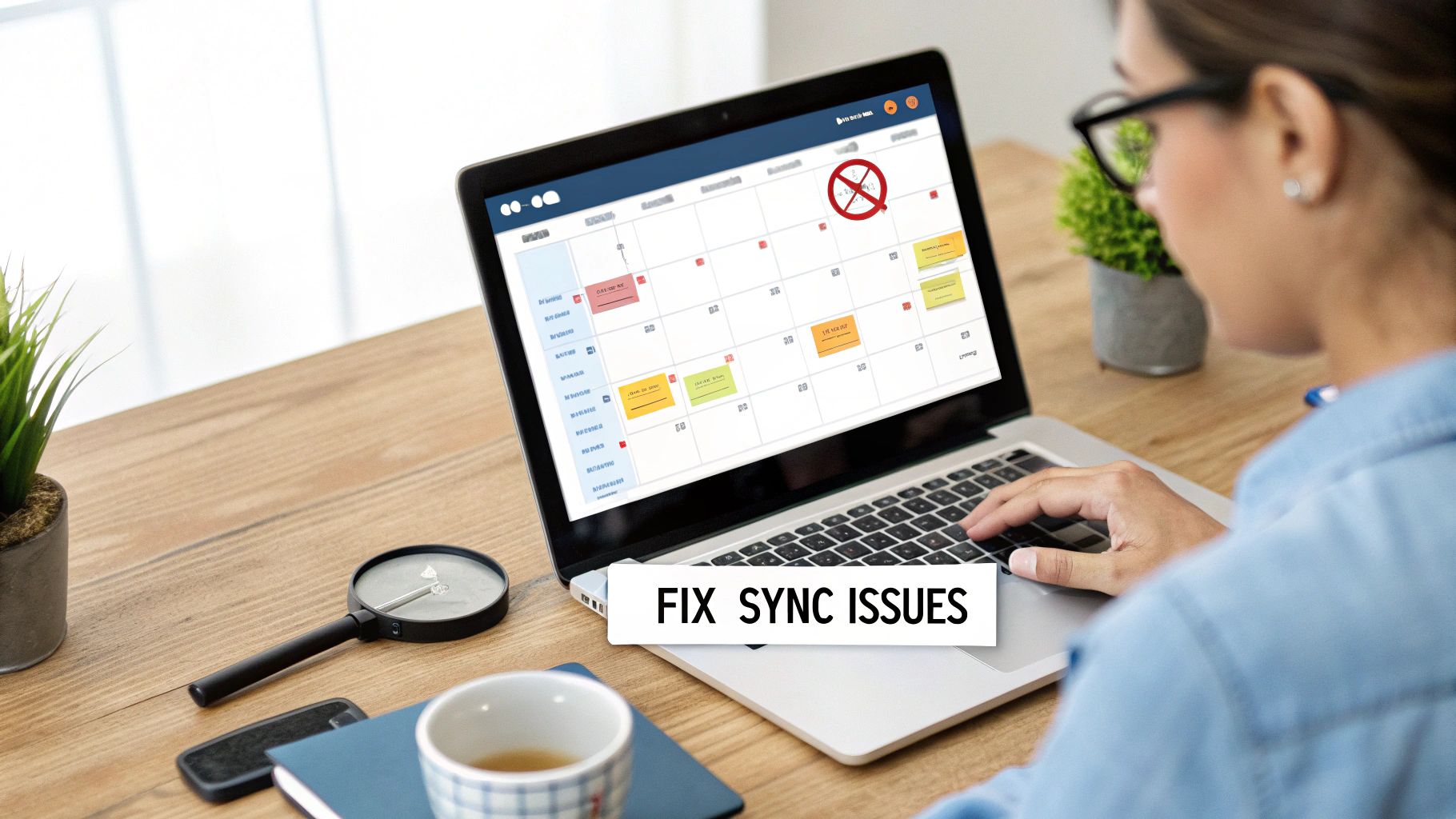
Even when you follow all the steps, the link between your iCloud calendar and Outlook can be… temperamental. One day you’re dealing with a sea of duplicate events after a manual import; the next, the all-important iCloud add-in has gone missing from Outlook. These sync headaches are incredibly common, but the good news is, most of them have straightforward fixes.
The trick is figuring out what went wrong. Duplicate events, for instance, are almost always the result of importing an .ics file into a calendar that already has those same appointments. A sync that just stops working, on the other hand, usually points a finger straight at a disabled add-in.
Tackling Duplicate Calendar Events
Seeing every meeting on your schedule twice isn't just an eyesore—it can lead to real confusion. While you could spend an hour manually deleting every duplicate, Outlook has a much faster way to clean things up.
The easiest method is to change your calendar view to a List view. This lays out all your events like a spreadsheet, so you can quickly sort them by subject or creation date. From there, you can hold down the Ctrl key, select all the duplicate entries at once, and delete them in one go. If you're facing a really big mess, there are also third-party duplicate remover tools that can automate the job.
A word of caution: always back up your Outlook data file before you do any bulk deletions. A quick export to a PST file is your safety net, preventing you from accidentally wiping out the wrong appointments and causing an even bigger problem.
When the iCloud Add-in Disappears
If you're using the iCloud for Windows app, the iCloud Outlook Add-in is the engine that keeps your calendars talking to each other. When it gets disabled—which can happen after an Outlook update or an unexpected crash—the whole connection grinds to a halt.
Getting it running again usually just means re-enabling it. Here’s how you check:
- In Outlook, navigate to File > Options > Add-ins.
- Look for the "Manage" dropdown at the bottom, select COM Add-ins, and click Go.
- A new window will pop up. Find the iCloud Outlook Add-in in the list and make sure its checkbox is ticked.
If you find the add-in is already active but things still feel out of sync, a manual refresh can often kickstart the connection. Just head to the "Send / Receive" tab in Outlook and click "Update Folder" to force a new pull from Apple's servers.
And once you've sorted out your sync issues, managing calendars from multiple providers can become a lot simpler with a unified tool. If you want to see a consolidated view, you can try out the Calendar0 app for Windows and macOS.
For the millions of German professionals who rely on Microsoft Outlook, these sync problems are a major disruption. You'll find thousands of queries on tech forums detailing recurring issues with time zones and recurring events between iCloud and Outlook. It's a key reason why many German companies now turn to migration specialists to handle the complexity. You can discover insights into cloud migration services and see how this trend is growing.
Got Questions? We've Got Answers
Getting Apple and Microsoft to play nice isn't always straightforward. Here are a few common questions I hear all the time when people try to get their iCloud and Outlook calendars talking to each other.
Is a True Two-Way Sync Possible on a Mac?
This is the big one, and unfortunately, the answer is no. The magic ingredient for a proper two-way sync is the iCloud for Windows app, and as the name suggests, it’s not available for macOS.
If you're on a Mac, your best bet is to subscribe to your iCloud calendar in Outlook. It gives you a read-only view, which is perfect for checking your schedule, but you won't be able to add or edit iCloud events directly from Outlook. The other option is to just stick with the native macOS Calendar app, which handles both iCloud and Exchange accounts beautifully in one place.
How Often Will My Subscribed iCloud Calendar Update in Outlook?
Don't expect real-time updates. When you subscribe to an internet calendar, Outlook polls for changes periodically, not instantly.
You can typically expect a refresh every 30 minutes to a few hours. It's an important thing to keep in mind, especially if you rely on it for last-minute meeting changes.
If I Sync My Calendars, Can My Colleagues See My Personal Appointments?
It really depends on how you set it up.
If you just subscribe to your iCloud calendar's URL, that's completely private—only you can see it inside your Outlook.
If you use the iCloud for Windows app to sync, your colleagues will typically be able to see your free/busy status (so they know not to book you during your dentist appointment), but the actual details of the event will remain private by default. Just be sure to double-check your calendar sharing settings to be safe.
Tired of switching between calendars? Calendar0 brings all your Google and Microsoft calendars into a single, unified view, letting you schedule meetings in a fraction of the time. Give Calendar0 a try for free.