email scheduler outlook: Master Your Inbox in Minutes
Learn how the email scheduler outlook can transform your workflow: delay, schedule, and automate emails across devices.
Calendar0 Team
November 10, 2025

Using an email scheduler in Outlook isn't just a neat trick—it's a fundamental shift in how you manage your day and communicate with purpose. It's about writing emails when you have the time and headspace, but having them land in someone's inbox at the perfect moment. This ensures your message arrives at a time that respects their schedule and dramatically boosts the odds of it actually being read.
How the Outlook Email Scheduler Transforms Your Workday
Mastering Outlook's scheduling feature is a game-changer for building a more controlled and professional workflow. You stop being reactive, constantly putting out fires as emails roll in. Instead, you become proactive, managing your communication on your own terms.
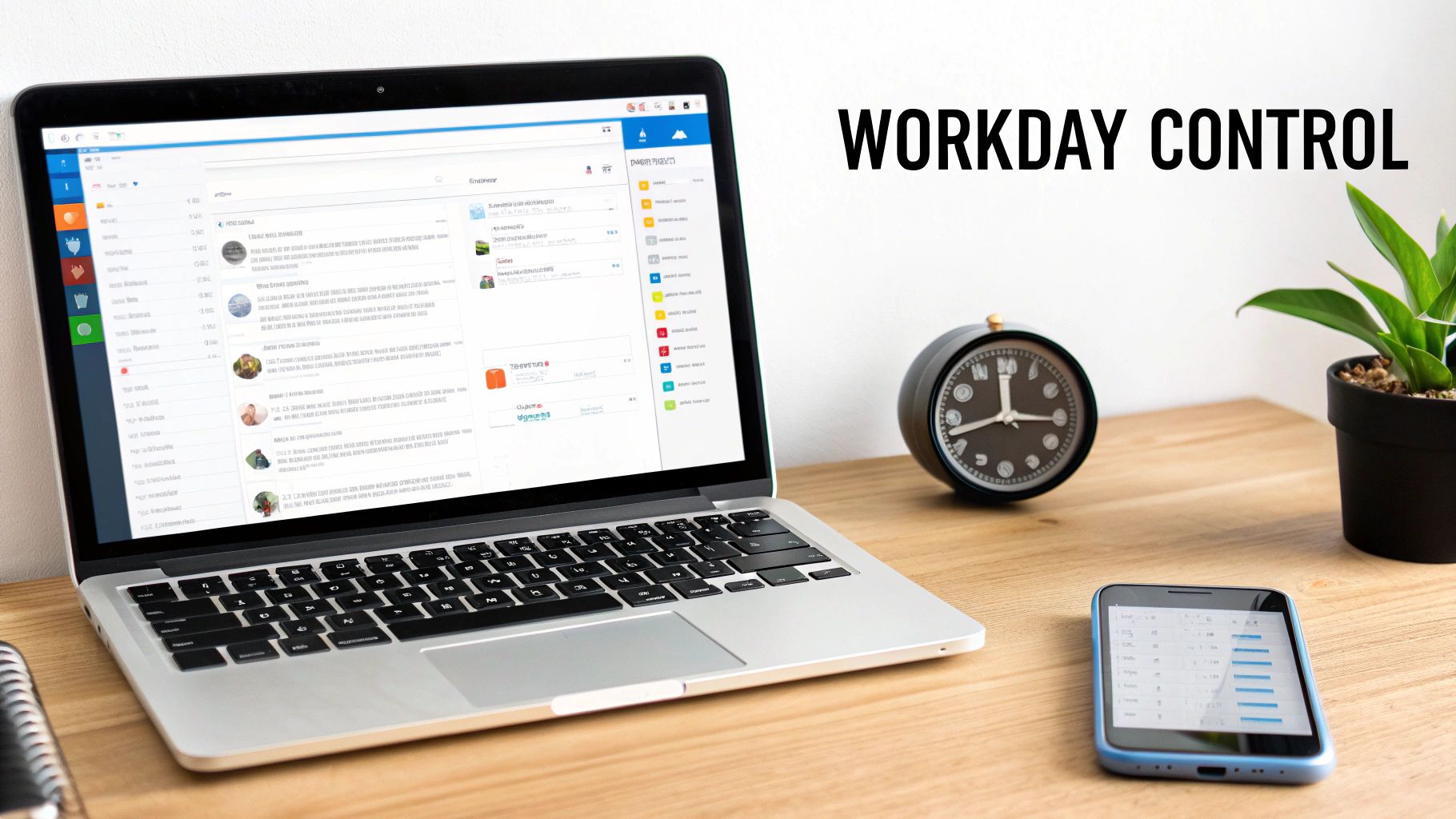
This one simple function has a massive ripple effect on your daily productivity and professional image. By scheduling emails, you can batch your communication, carving out dedicated blocks of time for writing and replying without the constant ping of new notifications derailing your focus.
Maximise Impact and Respect Boundaries
Think about the real-world scenarios. You find yourself hammering out a detailed response to a client late at night. Instead of hitting send and revealing your "burning the midnight oil" habits, you schedule it to arrive at 9:00 AM the next morning. You instantly project a polished, organised image.
For anyone working with global teams, an email scheduler for Outlook is non-negotiable. You can send crucial updates to colleagues across different time zones without blowing up their phones during family dinner or on a Sunday morning. It’s a small thing that fosters a much healthier work-life balance for everyone involved.
This focus on efficiency is a big deal in professional settings. In Germany, for example, workers spend an average of just 18 minutes per day on emails, a clear indicator of how much they value effective digital communication. Tools like Outlook's scheduler are exactly how you maintain that kind of efficiency.
By taking control of when your messages are sent, you regain control over your focus and workflow. It turns your inbox from a source of constant interruption into a tool you command.
Improve Engagement and Organisation
Timing is everything. An important announcement sent into the Monday morning email avalanche is likely to get buried. But what if you schedule that same email to land at 10:30 AM on a Tuesday? Its chances of getting seen and acted upon go way up.
Of course, scheduling ensures your email arrives at the right time, but mastering these email subject line best practices is what gets it opened. When you combine a powerful subject line with optimal delivery time, your email stops being just another message. It becomes a communication that demands attention and gets results.
Scheduling Emails on Desktop, Web, and Mobile
A modern workflow demands flexibility, and thankfully, Outlook lets you schedule emails across all its platforms. Whether you're at your desk, in a browser, or on the go with your phone, the right email scheduler Outlook function is always within reach. The exact steps and names might differ a bit, but the core ability to control when your message lands is always there.
This means you can manage your communications effectively, no matter which device you're on. Let's break down how it works in each environment so you can schedule with confidence.
Using Delay Delivery on Outlook Desktop
For long-time users of the Outlook desktop app on Windows or macOS, the classic "Delay Delivery" feature offers some serious control. It's a powerful option that's been around for ages, integrating with Outlook's rule-based system. It’s perfect for professionals who spend most of their day anchored to the desktop client.
Here's how to get it done. Once you've written your email:
- Head to the Options tab in the ribbon at the top.
- Find the More Options group and click that tiny arrow icon in the corner. This pops open the Properties dialogue box.
- Look for the Delivery options section and tick the box for "Do not deliver before".
- Finally, just pick the exact date and time you want the message to go out.
This is the Properties window where you'll tell Outlook when to send your message.
Once you hit 'Send', the email doesn't vanish into the ether. It just moves to your Outbox folder and sits there patiently until the designated time. One crucial thing to remember: this old-school method requires the Outlook application to be open and running on your computer for the email to actually send.
Scheduling with Send Later on Outlook Web
The Outlook Web App (OWA) offers a more modern and, frankly, simpler approach called "Send later". This is the go-to for anyone who primarily works out of a browser. The biggest perk? It's all cloud-based. That means the email will send at the scheduled time even if your computer is off or you've closed the browser tab.
The process is super quick:
- After writing your email, don't just click "Send". Instead, click the small dropdown arrow right next to it.
- Choose Schedule send from the menu.
- A new window will appear with some smart suggestions, or you can pick a Custom time to get specific.
- Confirm your choice, and you're done.
This is my favourite method for one-off scheduling tasks. It’s a true "set it and forget it" solution. Your scheduled message will hang out in your Drafts folder, where you can easily find it to edit or cancel before it sends.
How to Schedule Emails on the Outlook Mobile App
For those of us who are constantly triaging our inboxes on the move, the Outlook mobile app for iOS and Android has a native scheduling feature built right in. It's incredibly handy for maintaining professional boundaries, like not firing off work emails late at night, directly from your phone.
The steps are designed for a touch interface and are very straightforward. After composing your message:
- Tap the three-dot menu (...) to see more options.
- Select Schedule Send (the wording can vary slightly between OS versions, but it's usually obvious).
- Pick one of the suggested times or set your own custom delivery time.
- Confirm, and the app takes it from there.
Just like the web version, the mobile scheduler is cloud-based, so your phone doesn't need to be on for the email to be delivered on time.
For professionals juggling multiple calendars, it's crucial that your email schedule plays nicely with your events. You can learn more about how to synchronise Outlook with other calendars like CalDAV to keep all your commitments aligned. This creates a much more seamless workflow between your communication and your schedule.
Choosing the Right Outlook Scheduling Method
Not all scheduling options in Outlook are built the same, and knowing the difference can be the deciding factor between a message landing perfectly and a major communication fumble. Outlook’s two main tools, “Delay Delivery” and “Send Later,” operate in fundamentally different ways. Picking the right one for the job is key to using Outlook's scheduler with any kind of precision.
The real distinction boils down to a simple question: where does the email "wait" before it's sent? This single detail changes everything, from reliability to the kinds of tasks each method is suited for. Getting this right means matching the tool to your actual workflow.
Delay Delivery: The Desktop Workhorse
"Delay Delivery" is the classic scheduling feature you'll find in the traditional Outlook desktop application for Windows and macOS. Think of it as a powerful, rule-based system that lives entirely on your computer. When you use it, your scheduled email just sits patiently in your local Outbox folder.
Its greatest strength is its ability to handle complex, recurring rules. For instance, you could set up a rule to hold every email you send after 6 PM on a Friday until Monday morning at 8 AM. But its biggest weakness is that it's completely dependent on your hardware.
Crucial Takeaway: For "Delay Delivery" to work, your Outlook desktop app must be open and your computer must be running at the scheduled time. If your machine is off, asleep, or you've closed Outlook, that email isn't going anywhere until you're back online.
This makes it perfect for professionals who keep their desktop running all day but less reliable if you're trying to schedule something for the crack of dawn or over the weekend when your computer is shut down.
Send Later: The Cloud-Based Champion
On the other hand, "Send Later" is the modern, slicker feature found in the Outlook Web App (OWA) and the mobile apps for iOS and Android. This one is entirely cloud-based. When you schedule an email with "Send Later," you’re handing it off to Microsoft's servers to deal with.
This gives you true "set it and forget it" peace of mind. You can draft a report on a Sunday evening, schedule it to land in your boss's inbox at 7 AM on Monday, and then shut down your computer completely, confident it will be delivered on time. It's the ideal scheduler for quick, one-off tasks.
This little infographic breaks down the choice based on where you're working.
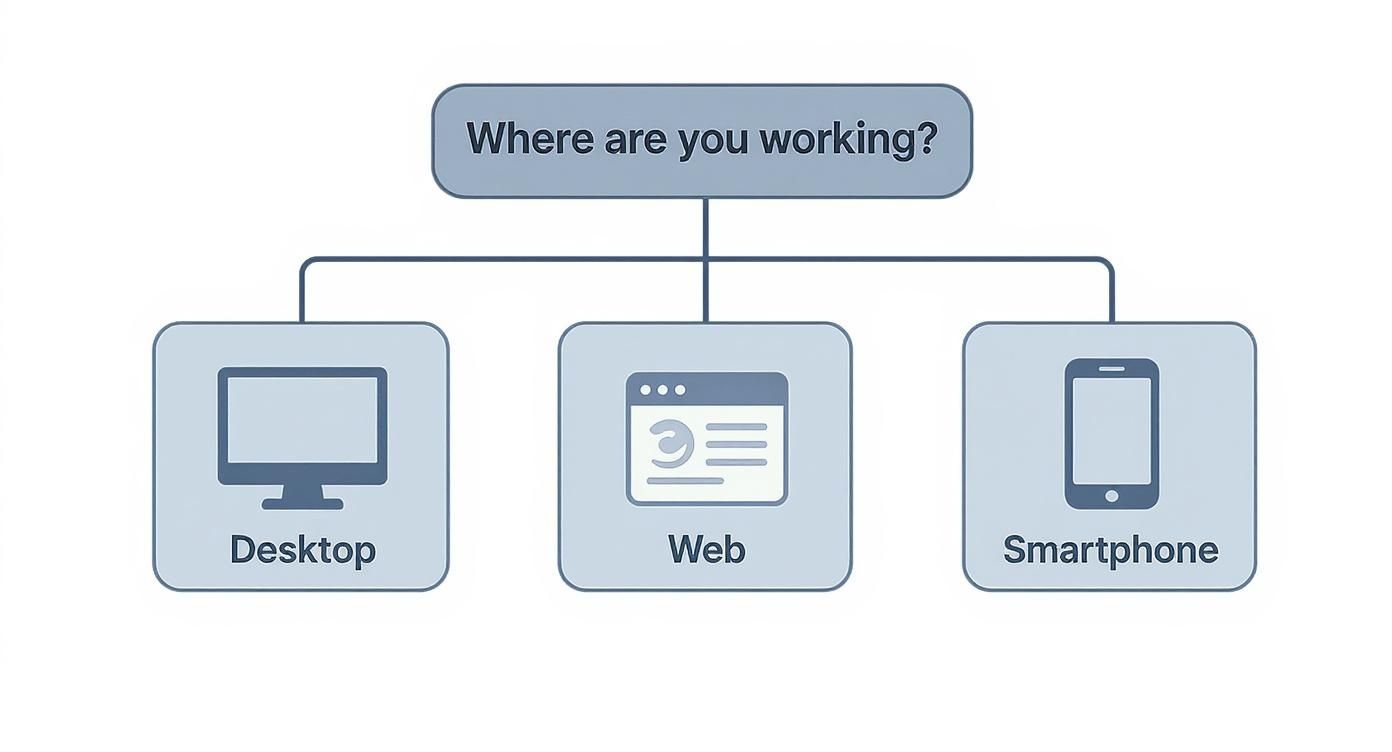
As you can see, your work environment—desktop, web, or mobile—is the most important factor in picking the right tool for the job.
Outlook Scheduling Feature Comparison: Delay Delivery vs. Send Later
To make the choice even clearer, let's put these two features head-to-head. The differences in where they live and what they require have a big impact on how you should use them.
| Feature | Delay Delivery | Send Later |
|---|---|---|
| Availability | Outlook Desktop (Windows/macOS) | Outlook on the web, Outlook.com, Outlook Mobile (iOS/Android) |
| How It Works | Stores email in your local Outbox folder | Uploads email to Microsoft's cloud servers |
| Requirement | Outlook app must be open & computer running | None—works even if device is off or offline |
| Best For | Complex, recurring sending rules; office hours scheduling | One-off sends, after-hours or weekend scheduling |
| Reliability | Dependent on your local machine and internet connection | Very high; managed by Microsoft's servers |
Ultimately, for most day-to-day scheduling, "Send Later" is the clear winner because of its rock-solid reliability and independence from your device. Save the powerful but needy "Delay Delivery" for when you need to apply those broad, automated sending rules within your desktop setup.
Unlocking Advanced Scheduling and Automation
Once you’ve mastered scheduling one-off emails, it’s time to unlock Outlook's true power. This is where you move beyond simple delays and start building a proactive communication engine that saves you serious time.
We're talking about automating repetitive messages, ensuring consistent follow-ups, and creating workflows that just run in the background. It’s about making the email scheduler in Outlook genuinely work for you, freeing up the mental energy you’d normally spend on sending that weekly report or monthly check-in.
Creating Recurring Messages with Rules and Templates
So, you need to send the same email every Friday afternoon? While Outlook doesn't have a big, shiny "Schedule Recurring Email" button, you can build your own system using a clever combination of its native tools: Rules and Templates.
It's a two-part process that’s perfect for predictable messages, like timesheet reminders or project status updates.
Here’s how it works:
- First, create an Email Template (.oft file): Draft the email you want to send on repeat—subject, body, even attachments. Instead of sending it, just save it as an Outlook Template. This freezes it in time, ready to be used over and over.
- Next, set up a recurring trigger: This is usually a recurring calendar event or a task. For instance, create a weekly task called "Send Friday Report Email" that pops up every Friday at 3 PM.
- Finally, build an Outlook Rule: This is where the magic happens. You create a rule that automatically replies with your saved template whenever that specific calendar or task reminder appears.
It's a neat workaround that turns your calendar into a trigger for automated email workflows. If you're interested in how this kind of system-level scheduling works on other platforms, our guide on how to manage macOS cron jobs explores similar principles.
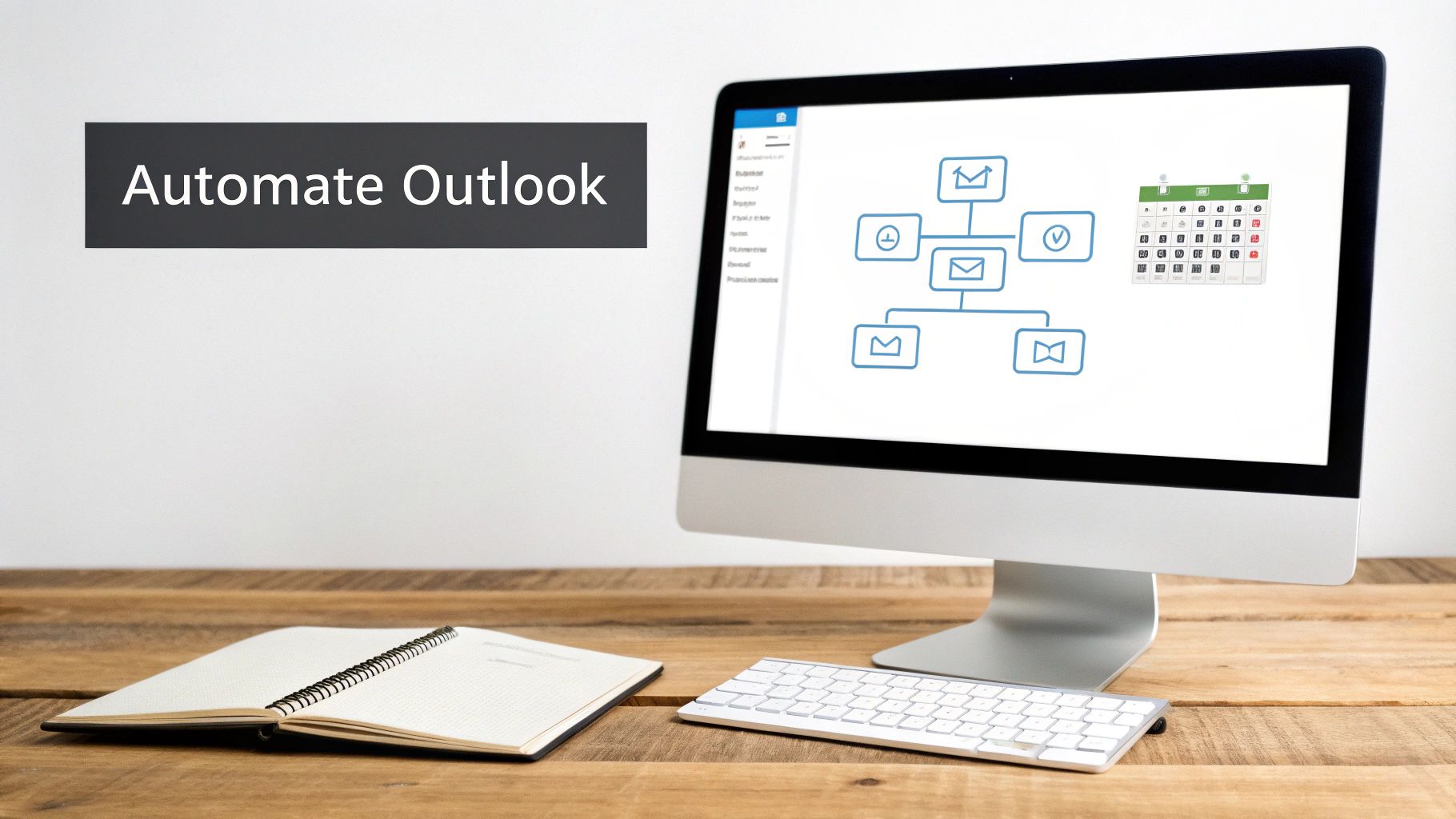
Leveraging Microsoft Power Automate
When you need even more firepower, Microsoft Power Automate (which you might remember as Microsoft Flow) is the next logical step. It’s a game-changer because it connects Outlook to hundreds of other apps, letting you build sophisticated workflows that go way beyond what Outlook can do on its own.
Think about these kinds of scenarios:
- Automated Follow-ups: An important meeting in your calendar ends. Three days later, Power Automate can automatically send a follow-up email to all attendees using a pre-written template. No manual effort required.
- Cross-App Triggers: Someone adds a new entry to a specific Excel sheet you keep in OneDrive. That action can trigger a notification email to be scheduled and sent straight from your Outlook account.
This kind of integration is becoming essential. For example, many teams now automate interview scheduling to free up hours of manual back-and-forth.
With over 400 million active users, Outlook is the command centre for countless professionals, especially in business settings across Europe and right here in Germany. By combining its built-in tools with powerful platforms like Power Automate, you can transform it from a simple email client into a true productivity hub.
Of course. Here is the rewritten section, following all your specific instructions and adopting the requested human-expert tone.
Solving Common Email Scheduling Problems
https://www.youtube.com/embed/n_ah404ttYA
Even the best tools have their quirks, and Outlook's email scheduler is no exception. It’s incredibly frustrating when you’re counting on a message to go out at a specific time, only to find it sitting in your outbox hours later. The good news is that most of these issues are surprisingly easy to fix once you know what to look for.
The biggest question I hear is, "Why didn't my scheduled email send?" In almost every case, especially for desktop users, the answer is the same: you used the classic "Delay Delivery" feature and then closed Outlook or shut down your computer. That old-school method requires the Outlook app to be physically open and running for the email to actually leave your local Outbox.
Why Is My Send Later Button Greyed Out?
Another common snag is seeing the "Schedule send" or "Send later" button greyed out and unclickable. This almost always comes down to one of two things.
First, you might be working in offline mode. If Outlook can't talk to the server, it can't schedule the message. A quick reconnect to the internet should bring the button back to life instantly.
The second reason is a bit more bureaucratic. Some companies disable this feature through their administrative policies. If you're definitely online and the button is still unavailable, it’s probably time for a quick chat with your IT department to see if this is a restricted feature in your organisation.
Remember: "Send Later" is a server-side command. If Outlook can't talk to the Microsoft servers, it can't schedule the email. It's a simple but crucial detail.
Finding and Managing Scheduled Emails
So, what happens when you schedule an email and immediately spot a typo? Or maybe the situation changes and you need to adjust the delivery time. Finding those pending messages is straightforward, but where they live depends on the method you used.
- Delay Delivery (Desktop): Your message is patiently waiting in the Outbox folder. You can just open it up from there, make edits, tweak the delivery options, or delete it entirely, just like any other email.
- Send Later (Web/Mobile): This method places the email in your Drafts folder. You’ll usually see a little clock icon next to it, indicating it’s scheduled. From here, you can edit the content or cancel the send altogether.
Finally, a sneaky culprit for timing mishaps is an incorrect time zone setting. This can cause your emails to go out hours earlier or later than you intended. Always double-check that your Outlook calendar and your computer's system time are set to your current local time zone.
For anyone who frequently works with people in different regions, using a good meeting planner for different time zones can save you a world of headaches. Getting this one setting right ensures your messages always land exactly when you want them to.
Your Questions About Scheduling Emails in Outlook Answered
Even with the best instructions, you're bound to run into a few specific questions when you start scheduling emails in Outlook. I get these all the time, so I've put together some quick, direct answers to the most common ones.
Think of this as your go-to FAQ for those little "what if?" moments. Let's clear up some of the trickier points.
Can I Schedule a Recurring Email in Outlook?
Yes, you absolutely can, but you have to get a little creative. Outlook doesn't have a simple "schedule recurring" button staring you in the face. Instead, you'll need to use a clever workaround by combining a few different tools right inside the desktop app.
The most reliable way I've found is to first create an email template (.oft file) with the message you want to send repeatedly. Then, you set up a recurring calendar appointment or a task that acts as a trigger. The final piece is creating an Outlook Rule that automatically sends your saved template every time that specific calendar reminder pops up. It takes a few minutes to set up, but once it’s done, it works like a charm for things like weekly reports or monthly payment reminders.
The key is using another recurring element within Outlook, like a task or event, to kickstart the email send. It's a classic power-user trick that turns a simple feature into an automation tool.
Will My Scheduled Email Send If My Computer Is Off?
This is a massive one, and the answer is crucial: it completely depends on which scheduling method you used.
- If you're using Send Later (the modern feature on Outlook for the web and newer desktop versions), you're all good. The email is stored on Microsoft's servers and will send at the scheduled time, even if your computer is turned off, asleep, or totally unplugged.
- But if you used the classic Delay Delivery rule in an older desktop version of Outlook, then your computer must be on and Outlook must be running for the email to go out.
This distinction is everything when it comes to reliability. My advice? For any message that absolutely has to go out on time, especially if it's after your normal working hours, always stick with the "Send Later" option.
Where Can I See All My Scheduled Emails?
Thankfully, Outlook doesn’t hide these from you. Any email you've scheduled to send later will sit patiently in your Outbox folder until its time to fly.
Just pop into your Outbox anytime to see a neat list of everything that's cued up. This is also your command centre for making last-minute changes. You can open a message to edit it, change the send time, or delete it entirely before it goes out.
Can Recipients Tell I Scheduled an Email?
Nope, not at all. When your scheduled email lands in their inbox, it looks identical to any other email. The timestamp will show when it was sent from the server, not when you actually wrote and scheduled it. There’s no sneaky metadata or "scheduled" label visible on their end, so your timing always looks natural and deliberate.
Stop wasting time on calendar admin. Calendar0 is an AI menubar calendar that eliminates the back-and-forth, letting you schedule meetings and manage your day in seconds. Unify all your calendars, find availability instantly, and reclaim up to 20 minutes every day. Get started for free at https://www.calendar0.app.